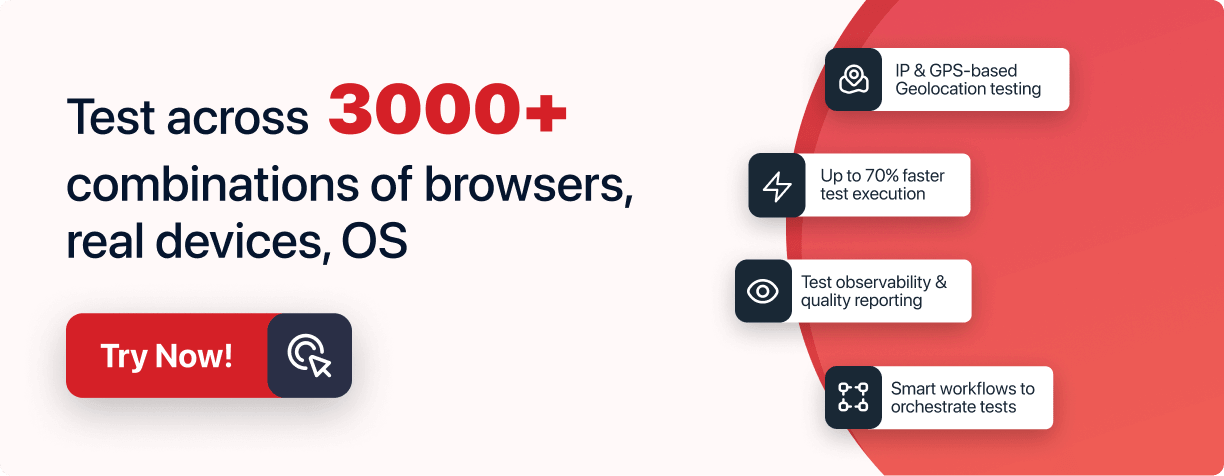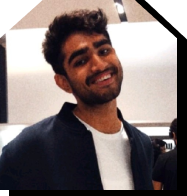Cucumber Selenium: Comprehensive Guide
- Learning Hub
- Cucumber Selenium: Comprehensive Guide
OVERVIEW
Cucumber is a well-known Behavior-Driven Development (BDD) framework that allows developers to implement end-to-end testing. The combination of Selenium with Cucumber provides a powerful framework that allows you to create functional tests in an easy way.
It allows you to express acceptance criteria in language that business people can read and understand, along with the steps to take to verify that they are met. The Cucumber tests are then run through a browser-like interface that allows you to see what's happening in your test at each step.
This Cucumber Selenium tutorial will walk you through the basics of writing test cases with Cucumber in Selenium WebDriver. If you are not familiar with Cucumber, this Cucumber BDD tutorial will also give you an introduction to its domain-specific language (DSL) and guide you through writing your first step definitions, setting up Cucumber with Selenium WebDriver, and automating web applications using Cucumber, Selenium, and TestNG framework.
Why use Cucumber.js for Selenium automation testing
Cucumber.js is a tool that is often used in conjunction with Selenium for automating acceptance tests. It allows you to write tests in a natural language syntax called Gherkin, which makes it easy for non-technical team members to understand and write tests. Cucumber with Selenium is one the most easy to use combinations.
Here are a few benefits of using Selenium Cucumber for automation testing:
- Improved collaboration: Since Cucumber.js tests are written in a natural language syntax, they can be easily understood by all members of the development team, including non-technical stakeholders. This can improve collaboration between different team members and ensure that everyone is on the same page.
- Easier to maintain: Cucumber.js tests are organized into features and scenarios, which makes it easy to understand the structure of the tests and locate specific tests when you need to make changes.
- Better documentation: The natural language syntax of Cucumber.js tests makes them a good source of documentation for the functionality of your application. This can be especially useful for teams that follow a behavior-driven development (BDD) approach.
- Greater flexibility: Cucumber.js allows you to write tests for a wide variety of applications, including web, mobile, and desktop applications. It also supports multiple programming languages, so you can use it with the language that your team is most familiar with.
To sum it up, Cucumber with Selenium is a useful tool for automating acceptance tests, as it allows you to write tests in a natural language syntax that is easy to understand and maintain, and provides greater flexibility and improved collaboration. To learn more about how to use the Cucumber framework with Selenium, be sure to check out our comprehensive tutorial on on Why use Cucumber.js for Selenium automation testing.
Configure Cucumber Setup In Eclipse And IntelliJ [Tutorial]
With the adoption of Agile methodology, a variety of stakeholders such as Quality Assurance professionals, technical managers, and program managers, including those without technical backgrounds, have come together to work together to improve the product. This is where the need to implement Behavior Driven Development (BDD) arises. Cucumber is a popular BDD tool that is used for automated testing. In this section, we will explain how to set up Cucumber in Eclipse and IntelliJ for automated browser testing.
How to configure Cucumber in Eclipse
In this BDD Cucumber tutorial, we will look at the instructions on how to add necessary JARs to a Cucumber Selenium Java project in order to set up Cucumber in Eclipse. It is similar to setting up TestNG framework and is useful for those who are just starting with Selenium automation testing.
- Open Eclipse by double-clicking, then select workspace and change it anytime with Browse button.
- Click Launch and close Welcome window; not needed for Cucumber Selenium setup.
- To create a new project, go to File > New > Java Project.
- Provide information or do what is requested, then enter a name for your project and click the Finish button.
- Right-click on the project, go to Build Path > Configure Build Path.
- Click on the button labeled "Add External JARs".
- Locate Cucumber JARs and click Open.
- Add required Selenium JARs for Cucumber setup in Eclipse. They will appear under the Libraries tab.
- To import the necessary JARs for Cucumber setup in Eclipse, click 'Apply and Close'. The imported JARs will be displayed in the 'Referenced Libraries' tab of the project.
How to install Cucumber in IntelliJ
In this part of the IntelliJ Cucumber Selenium tutorial, we will demonstrate how to set up Cucumber with IntelliJ, a widely used Integrated Development Environment (IDE) for Selenium Cucumber Java development. Here are the steps for configuring Cucumber in IntelliJ.
- To create a new project in IntelliJ IDEA, open the IntelliJ IDE and go to File > New > Project.
- To create a new Java project in IntelliJ IDEA, select Java and click Next.
- To complete the process of creating a new project in IntelliJ IDEA, name your project and click Finish.
- After creating a new project in IntelliJ IDEA, you will be prompted to choose whether to open the project in the current window or a new one. You can select 'This Window'.
- After creating a new project in IntelliJ IDEA, it will be displayed in the project explorer.
- To import the necessary JARs for Selenium and Cucumber in IntelliJ IDEA, go to File > Project Structure > Modules, similar to how it was done in Eclipse.
- To add dependencies to your project, click the '+' sign at the bottom of the window and select the necessary JARs or directories.
- To add Selenium to Cucumber, add the selenium-java and selenium dependencies JARs to the project. Click Apply and then OK.
Similar to how Cucumber Selenium is set up in Eclipse, the imported JARs will be located in the "External Libraries" section once they have been added.
For a step-by-step guide on using Cucumber for automated testing, be sure to check out our Cucumber testing tutorial on Cucumber in Eclipse and IntelliJ. This article provides detailed instructions and tips for setting up Cucumber in these two popular Java IDEs.
Cucumber.js Tutorial with Examples For Selenium JavaScript
Using a BDD framework has its own advantages, ones that can help you take your Selenium test automation a long way. Not to sideline, these BDD frameworks help all of your stakeholders to easily interpret the logic behind your test automation script.
Leveraging Cucumber.js for your Selenium JavaScript testing can help you specify an acceptance criterion that would be easy for any non-programmer to understand. It could also help you quickly evaluate the logic implied in your Selenium test automation suite without going through huge chunks of code.
Cucumber.js, a Behaviour Driven Development framework, has made it easier to understand tests by using a given-when-then structure. For example- Imagine you have $1000 in your bank account. You go to the ATM machine and ask for $200. If the machine is working properly, it will give you $200 and your bank account balance will be $800. The machine will also give your card back to you.
For a detailed Cucumber framework example you can read our Cucumber.js Tutorial with Examples For Selenium JavaScript for a step by step explanation.
How To Use Annotations In Cucumber Framework In Selenium [Tutorial]
Cucumber Selenium framework is popular because it uses natural language specifications to define test cases. It allows developers to write test scenarios in plain language, which makes it easier for non-technical stakeholders to understand and review. In Cucumber, test scenarios are written in a feature file using annotations, which are keywords that mark the steps in the scenario. The feature file is then translated into code using step definition files, which contain methods that correspond to each step in the feature file.
Cucumber Selenium annotations are used to mark the steps in the feature file and map them to the corresponding methods in the step definition file. There are three main types of annotations in Cucumber: Given, When, and Then. Given annotations are used to set up the initial state of the system under test, When annotations are used to describe the actions that are being tested, and Then annotations are used to verify that the system is in the expected state after the actions have been performed.
Cucumber Selenium also provides a number of "hooks," which are methods that are executed before or after certain events in the test execution process. For example, a "before" hook might be used to set up the test environment, while an "after" hook might be used to clean up resources or take screenshots after the test has completed. There are several types of hooks available in Cucumber, including "before" and "after" hooks, as well as "beforeStep" and "afterStep" hooks, which are executed before and after each step in the test scenario.
In this tutorial, we will go over the different types of annotations and hooks that are available in Cucumber, and how to use them to write effective test scenarios. We will also look at some best practices for organizing and maintaining your Cucumber Selenium tests.
To learn more about Cucumber annotations and hooks, visit Annotations In Cucumber Framework.
How To Perform Automation Testing With Cucumber And Nightwatch JS
To maximize the advantages of test automation, it is important to choose the right test automation framework and strategy, so that the quality of the project is not compromised while speeding up the testing cycle, detecting bugs early, and quickly handling repetitive tasks.
Automation testing is a crucial aspect of software development, allowing developers to quickly and efficiently validate the functionality and performance of their applications. Cucumber is a testing framework that uses natural language specifications to define test cases, and Nightwatch.js is a tool for automating tests for web applications.
Behavior Driven Development (BDD) is a technique that clarifies the behavior of a feature using a simple, user-friendly language. This approach makes it easy for anyone to understand the requirements, even those without technical expertise. DSL is also used to create automated test scripts.
Cucumber allows users to write scenarios in plain text using Gherkin syntax. This syntax is made up of various keywords, including Feature, Scenario, Given, When, Then, and And. Feature is used to describe the high-level functionality, while Scenario is a collection of steps for Cucumber to execute. Each step is composed of keywords such as Given, When, Then, and And, all of which serve a specific purpose. A Gherkin document is stored in a file with a .feature extension.
Wanna learn more about it? Check out our tutorial on Cucumber Automation tutorial With Cucumber And Nightwatch JS.
Automation Testing With Selenium, Cucumber & TestNG
Automation testing with Selenium, Cucumber, and TestNG is a powerful combination for testing web applications. Selenium is an open-source tool for automating web browsers, and it can be used to automate a wide range of tasks in a web application. Cucumber is a tool for writing and executing acceptance tests, and it can be used to define the expected behavior of a web application in a simple, human-readable language. TestNG is a testing framework for Java that can be used to organize and run Selenium tests.
One of the benefits of using Selenium, Cucumber, and TestNG together is that they can be integrated into a continuous integration and delivery (CI/CD) pipeline. This allows developers to automatically run tests as part of their development process, ensuring that any changes to the codebase do not break existing functionality.
To use Selenium, Cucumber, and TestNG together, you will need to install the necessary software and dependencies. This typically involves installing Java, Selenium, Cucumber, and TestNG. You will also need to set up a project in your development environment and configure it to use Selenium, Cucumber, and TestNG.
Once you have set up your project, you can begin writing tests using Selenium, Cucumber, and TestNG. This involves creating test cases using Cucumber's Given-When-Then syntax, and implementing those test cases using Selenium and TestNG. You can then run your tests using TestNG and analyze the results to identify any issues with the application.
To sum it up, automation testing with Selenium, Cucumber, and TestNG can be a powerful tool for testing web applications. By integrating these tools into your CI/CD pipeline, you can ensure that your application is tested thoroughly and continuously, helping you to deliver high-quality software to your users.
To learn more about automation testing with Selenium, Cucumber, and TestNG, check out the full article on Automation Testing With Selenium, Cucumber & TestNG.
How To Integrate Cucumber With Jenkins
Cucumber is a tool for writing and executing acceptance tests, and it is often used in conjunction with continuous integration (CI) tools like Jenkins to automate the testing process. By integrating Cucumber with Jenkins, developers can automatically run acceptance tests as part of their CI pipeline, ensuring that any changes to the codebase do not break existing functionality.
To use Cucumber Selenium with Jenkins, you will need to install the necessary software and dependencies. This typically involves installing Java, Cucumber, and Jenkins. You will also need to set up a project in your development environment and configure it to use Cucumber.
Once you have set up your project and configured Cucumber, you can begin writing acceptance tests using Cucumber's Given-When-Then syntax. These tests should define the expected behavior of your application in a simple, human-readable language.
To run your Cucumber Selenium tests with Jenkins, you will need to set up a Jenkins job and configure it to run your tests. This typically involves specifying the location of your Cucumber test files and any necessary runtime parameters. You can then run your tests by triggering the Jenkins job, and analyze the results to identify any issues with the application.
In conclusion, integrating Cucumber with Jenkins can be a powerful way to automate the acceptance testing process. By running your tests automatically as part of your CI pipeline, you can ensure that your application is tested thoroughly and continuously, helping you to deliver high-quality software to your users.
To learn more about using Cucumber with Jenkins, check out the cucumber test tutorial on How To Integrate Cucumber With Jenkins.
Top 5 Cucumber Best Practices For Selenium Automation
Cucumber is a popular tool for writing and executing acceptance tests, and following best practices can help ensure that your tests are effective and maintainable. Here you can look at the five best practices for using Cucumber to create robust and maintainable acceptance tests.
- Keep acceptance tests simple and focused: Cucumber tests should define the expected behavior of your application in a clear and concise manner. Avoid including unnecessary details or extraneous test steps.
- Use the Given-When-Then syntax: Cucumber's Given-When-Then syntax is a helpful way to structure your acceptance tests. It helps to clearly define the pre-conditions, actions, and expected outcomes of each test.
- Organize tests with tags: Cucumber allows you to use tags to label and group your tests. This can be useful for organizing tests by feature or by the level of testing (e.g. unit, integration, acceptance).
- Avoid testing implementation details: Your acceptance tests should focus on the expected behavior of your application, rather than the specific implementation details. This will make your tests more robust and easier to maintain.
- Use data tables to test multiple scenarios: Cucumber's data tables feature allows you to test multiple scenarios with a single test. This can be a useful way to reduce the number of test cases you need to write.
By following these best practices when using Cucumber, you can create effective and maintainable acceptance tests that help ensure the quality of your application. To learn more about Cucumber Selenium best practices, check out the full article on Cucumber Selenium Best Practices.
Is Cucumber and Selenium the same?
No, Cucumber and Selenium are not the same. Cucumber is a tool for writing and running automated acceptance tests, while Selenium is a browser automation tool. They can be used together as part of a testing stack, but serve different purposes and are not interchangeable.
Which one is better Selenium or Cucumber?
It depends on the specific needs and goals of a project to determine the better framework. Cucumber is a tool for writing and running automated acceptance tests, while Selenium is a tool for automating interactions with web browsers. Both can be useful for different purposes in the testing process, but selenium is blessed with additional features.
What is Cucumber in automation?
Cucumber is a tool used for writing and running automated acceptance tests in the behavior-driven development (BDD) process. It allows developers to write human-readable acceptance tests that can be run automatically to ensure that an application meets the specified requirements.
What is Selenium TestNG Cucumber?
Selenium TestNG Cucumber is a testing stack that combines the Selenium browser automation tool, the TestNG testing framework, and the Cucumber acceptance testing tool. This stack can be used to automate the testing of web applications, using Selenium to interact with the browser, TestNG to manage and organize the tests, and Cucumber to provide the acceptance tests and human-readable test results.
Reviewer's Profile

Shahzeb Hoda
Shahzeb currently holds the position of Senior Product Marketing Manager at LambdaTest and brings a wealth of experience spanning over a decade in Quality Engineering, Security, and E-Learning domains. Over the course of his 3-year tenure at LambdaTest, he actively contributes to the review process of blogs, learning hubs, and product updates. With a Master's degree (M.Tech) in Computer Science and a seasoned expert in the technology domain, he possesses extensive knowledge spanning diverse areas of web development and software testing, including automation testing, DevOps, continuous testing, and beyond.
 Christmas Deal is on: Save 25% off on select annual plans for 1st year.
Christmas Deal is on: Save 25% off on select annual plans for 1st year.