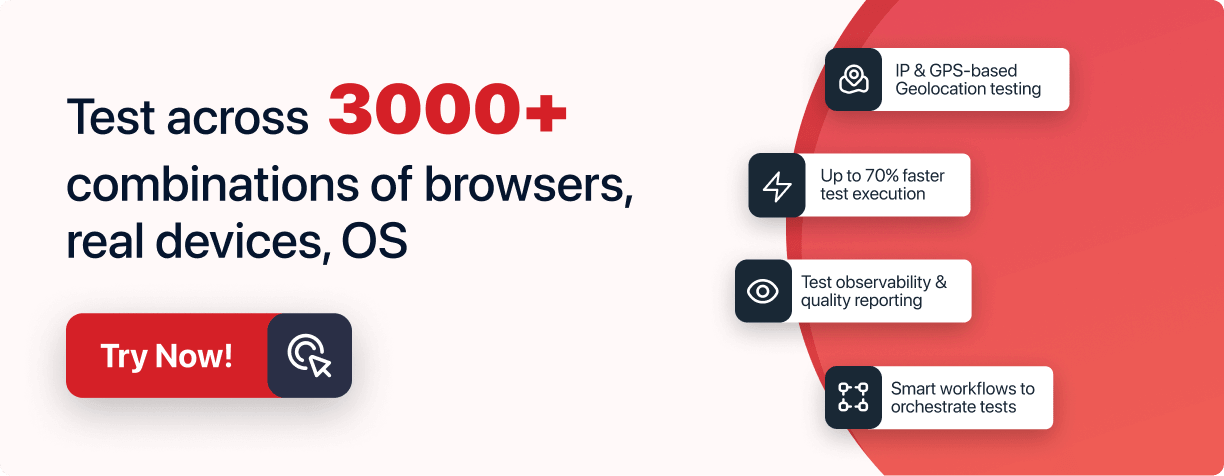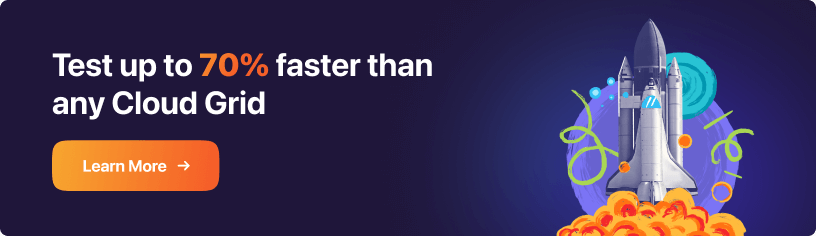JUnit Tutorial: A Comprehensive Guide to JUnit Testing
- Learning Hub
- JUnit Tutorial: A Comprehensive Guide to JUnit Testing
CHAPTERS
- Overview
- What is a JUnit Test?
- Importance of Unit testing
- What is JUnit framework
- Why is JUnit testing important
- Features of JUnit
- JUnit 5 vs. JUnit
- Setting up the JUnit
- Parallel testing with JUnit
- Annotations in JUnit
- Assertions in JUnit
- Parameterization in JUnit
- Nested Tests In JUnit 5
- Best practices for JUnit testing
- Advanced Use Cases for JUnit testing
- Top Java Unit testing frameworks
- Frequently Asked Questions (FAQs)
OVERVIEW
JUnit is a popular Java-based, open-source framework primarily used for unit testing Java projects. You can test websites or web apps by performing JUnit testing with Selenium. Selenium and JUnit can be used independently, though testing with JUnit and Selenium combined helps to write test cases in a more structured way. Annotations in JUnit are used for identifying test methods. Various assertions, grouping tests into test suites, and ease of maintaining tests are the primary reasons for JUnit’s popularity for cross browser testing.
Let’s begin with our JUnit testing tutorial!
What is a JUnit Test?
A JUnit Test is a unit test written in Java that leverages the JUnit framework. It's designed to validate that a specific unit of source code functions as intended. By "unit," we refer to the smallest testable part of an application, such as a method or a class.
The beauty of JUnit Tests lies in their simplicity and precision. By isolating each unit and testing it independently, developers can identify, diagnose, and rectify issues at an early stage, ensuring the overall integrity and reliability of the application. Moreover, with the JUnit framework's structured approach, it becomes exponentially easier to automate these tests, integrate them into development workflows, and maintain a consistently high standard of code quality throughout the software's lifecycle.
Importance of Unit testing
Unit testing is the initial level of web application testing, and it involves testing specific components or units of a web app. The core objective of unit testing is to ensure that each component of the app functions as intended. Unit testing is performed during the application development phase by splitting the application code into smaller units, and then developers test each unit sequentially.
Unit testing aids in the reduction of higher-level defects and the reduction of bug-fixing costs, and a variety of other challenges. However, if you perform unit testing during the development phase, it becomes easy to analyze the code base and identify and fix bugs early in the development cycle.
Unit testing comprises four steps:
- Creating test cases: Create several test cases for various web app components.
- Review/Rewrite: Performing a review of the test cases and, if necessary, rewriting them.
- Baseline: Analyzing if each code line is structured or not.
- Test Execution: Finally, test cases are executed using an online Selenium Grid.
To carry out unit testing, developers use unit testing frameworks to automate unit tests, allowing them to validate the code's accuracy.
What is the JUnit?
JUnit is an open-source unit testing framework tailored for the Java programming language. It aids Java developers in writing and running automated tests, ensuring code reliability. JUnit's visual graphs depict test progress, turning green for success and red for failure. It's pivotal for regression testing, verifying that new code changes don't disrupt existing functionality.
JUnit tests each unit or component of your application, like classes and methods. It is helpful to develop and execute repeatable automated tests to ensure your code works as intended. You can also perform JUnit testing with Selenium to test your websites or web apps.
Why is JUnit testing important?
JUnit is one of the best Java testing frameworks and comes with numerous benefits to help you test Java-based projects. Some important benefits of JUnit testing are as follows.
- Finding issues early in the development process improves the code's reliability.
- Allows the developer to spend more time reading code instead of writing it. Therefore, improving the code's readability and reliability makes it bug-free.
- Since JUnit is an open-source framework, it has a broader community.
- It is best suited for Test-Driven Development (TDD).
Features of JUnit
JUnit helps developers perform unit testing in Java, ultimately increasing development speed and code quality. Some of the essential features of the JUnit testing framework are listed below.
- An open-source framework.
- Integrates with IDEs such as Eclipse, IntelliJ, etc., so you can run code quickly and easily.
- Integrate with the best CI/CD tools such as Jenkins, TeamCity, etc., to help build a robust delivery pipeline.
- Provides assertions to help you compare actual results with expected results.
- Provides annotations to help you identify the type of test methods.
- Creates a test suite that includes multiple test cases and other test suites.
- It provides a Test Runner for easy execution of test suites.
- Increases the quality of the test code by making it more readable and elegant.
- Generates HTML reports for JUnit tests.
JUnit 5 vs. JUnit 4: What’s the difference?
The latest version of JUnit, i.e., JUnit 5 (also known as Jupiter), offers a number of improvements over JUnit 4. However, the community of JUnit users is often divided on this new release, with some favoring the stability of JUnit 4 and others preferring the new features being introduced with each release of JUnit 5.
Before moving on to JUnit 5 vs. JUnit 4 differences, let’s understand the Junit basics. JUnit 5 comprises three different components:
- JUnit Platform
- JUnit Jupiter
- JUnit Vintage
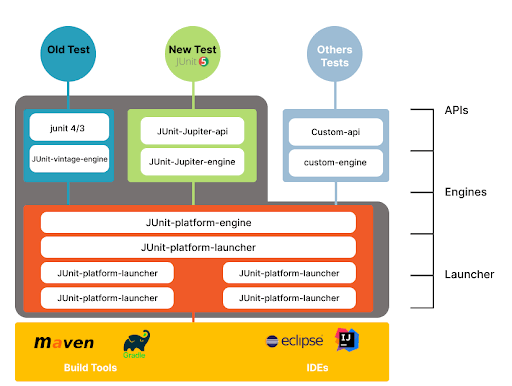
In order to get a better gist of JUnit 5, please take a look at JUnit 5 Architecture.
JUnit 5 is more flexible owing to its unique design, enables the use of multiple runners, and includes a set of useful annotations. JUnit 5 also comes with new annotations like @ExtendWith and @RegisterExtension.
What differentiates JUnit 5 from JUnit 4? First, let's look at the differences between JUnit 5 and JUnit 4.
- JUnit 4 requires Java 5 (or higher), whereas JUnit 5 needs Java 8 (or even higher).
- JUnit 4 does not support any third-party integration plugins or IDEs. In JUnit 5, the JUnit Platform supports build tools and popular IDEs such as Eclipse, Visual Studio, and IntelliJ.
- Assertions (or asserts) in JUnit 4 are organized in the org.junit.Assert package, which includes all assertion methods. Assertion methods in JUnit 5 are bundled and can be fetched from org.junit.jupiter.Assertions.
- The order of the parameters varies when throwing error messages in assertion.
- In JUnit 4:
public static void assertEquals(String message, long expected, long actual) - In JUnit 5:
public static void assertEquals(long expected, long actual, String message) - Assumptions methods are also imported from different packages in JUnit 4 and JUnit 5. In JUnit 4, they are fetched from org.junit.Assume, and in JUnit 5, they are fetched from org.junit.jupiter.api.Assumptions.
- In JUnit 4, the @Test annotation accepts parameters. But in JUnit 5, the @Test annotation doesn't take any parameters.
You can refer to our JUnit testing tutorial on how to run JUnit 4 tests with JUnit 5.
Setting up the JUnit environment for your first test
Want to set up a JUnit environment for your first test? In this section of the JUnit testing tutorial, we will cover everything from how to download, install, and set up JUnit. You need to install JDK on your system if you are just starting with JUnit testing or implementation in Java. Let’s begin with the pre-requisites:
- Install Java
- Setup JUnit Environment
- Setup Environment Variables for JUnit
- Setup CLASSPATH Variable for JUnit
For in-depth details on setting up the JUnit environment, please head over to our JUnit testing tutorial on how to set up JUnit environment. We will also dive into how you can use JUnit with Eclipse and IntelliJ – popular IDEs for Java development.
When using JUnit, you can dynamically add dependencies via Maven or the respective dependencies as 'local dependencies' (or External Libraries).
You can use Eclipse or IntelliJ IDEA, the most popular IDEs for JUnit testing. In comparison to Eclipse IDE, IntelliJ IDE is more developer-friendly. In addition, you can use JUnit with both a local Selenium Grid and an online Selenium Grid like LambdaTest.
JUnit Automation Testing With Selenium
Do you know using Selenium with JUnit is one of the most popular choices to test cloud services for web apps? Why? Due to its capabilities to run the script on multiple browsers and platforms with any language support one chooses.
Here is a quick rundown of the steps on JUnit testing with Selenium.
- Download JUnit Jars
- Add Jars to your Selenium project
- Incorporate JUnit annotations and methods into your Selenium test scripts
- Automation testing with JUnit and Selenium using cloud testing platforms like LambdaTest
Please refer to our article on JUnit testing with Selenium for a step-by-step guide.
How to perform Parallel testing with JUnit?
One of the critical elements that might affect test execution time is parallel testing using Selenium. Unfortunately, sequential execution with Selenium is only helpful if you need to run tests on a limited number of browser and operating system combinations. As a result, parallel execution should be used early in the QA testing process to accelerate test execution.
Though parallel testing with Selenium can benefit from utilizing a local Selenium Grid, it may not be a viable solution if you wish to test on many browsers, operating systems, and devices. This is where a cloud-based Selenium Grid like LambdaTest can be extremely helpful. In addition, leveraging the Selenium Grid's features can also accelerate parallel test execution.
Please refer to our JUnit testing tutorial on parallel testing with JUnit and Selenium to learn more.
Annotations in JUnit
JUnit Annotations help us identify the types of methods declared in our test code. Annotations are meta-tags that give information about the methods and classes specified in our code structure. To run Selenium WebDriver tests using JUnit, we need to include JUnit Annotations in our automation script.
JUnit Annotations are only available in JUnit 4+ versions and require at least JDK 1.5. Some of the standard JUnit Annotations are as follows.
- @BeforeClass: It initializes any object in a running test case. When we instantiate an object in the BeforeClass method, it is only invoked once. The primary function of the @BeforeClass JUnit annotation is to execute some statements before all of the test cases specified in the script.
@BeforeClass
public static void SetUpClass()
{
//Initialization code goes here
System.out.println("This is @BeforeClass annotation");
}
@Before
public void SetUp()
{
// Setting up the test environment
System.out.println("This is @Before annotation");
}
@Test
public void Addition()
{
c= a+b;
assertEquals(15,c);
System.out.println("This is first @Test annotation method= " +c);
}
@Test
public void Multiplication()
{
c=a*b;
assertEquals(50,c);
System.out.println("This is second @Test annotation method= " +c);
}
@After
public void TearDown()
{
// Cleaning up the test environment
c= null;
System.out.println("This is @After annotation");
}
@AfterClass
public static void TearDownClass()
{
//Release your resources here
System.out.println("This is @AfterClass annotation");
}
@Ignore
public void IgnoreMessage()
{
String info = "JUnit Annotation Blog" ;
assertEquals(info,"JUnit Annotation Blog");
System.out.println("This is @Ignore annotation");
}
The compiled JUnit example code with output containing all of the JUnits annotations in Selenium WebDriver is as follows:
package JUnitAnnotationBlog;
import static org.junit.Assert.assertEquals;
import org.junit.After;
import org.junit.AfterClass;
import org.junit.Before;
import org.junit.BeforeClass;
import org.junit.Ignore;
import org.junit.Test;
public class JUnitAnnotations {
int a=10;
int b=5;
Object c;
@BeforeClass
public static void SetUpClass()
{
//Initialization code goes here
System.out.println("This is @BeforeClass annotation");
}
@Before
public void SetUp()
{
// Setting up the test environment
System.out.println("This is @Before annotation");
}
@Test
public void Addition()
{
c= a+b;
assertEquals(15,c);
System.out.println("This is first @Test annotation method= " +c);
}
@Test
public void Multiplication()
{
c=a*b;
assertEquals(50,c);
System.out.println("This is second @Test annotation method= " +c);
}
@After
public void TearDown()
{
// Cleaning up the test environment
c= null;
System.out.println("This is @After annotation");
}
@AfterClass
public static void TearDownClass()
{
//Release your resources here
System.out.println("This is @AfterClass annotation");
}
@Ignore
public void IgnoreMessage()
{
String info = "JUnit Annotation Blog" ;
assertEquals(info,"JUnit Annotation Blog");
System.out.println("This is @Ignore annotation");
}
}
For more details on Annotations, refer to our JUnit testing tutorial on JUnit Annotations in Selenium.
Assertions in JUnit
Regardless of the tools and frameworks used in Selenium testing, assertions are an essential component of automated testing. Assertions are used in testing to validate or test that the result of an action/functionality is the same as expected after testing.
When we execute the test case scenario that we are automating, identifying whether scenarios passed or failed is critical in determining whether or not the execution of our automation script is as expected.
To validate whether the result is as expected, we must provide some kind of assertion at the end of the action, so our code can compare and assert in JUnit or another test automation framework.
As long as the actual results match an expected result, we can mark the assertion as passed. Otherwise, we can mark it as a failure.
Test cases are considered passed when all assertions in the script are met. JUnit framework has predefined methods for handling assertions in Selenium Java.
In JUnit, "org.junit.Assert" class provides assert methods that extend the "java.lang.Object" class. Let's look at different methods to assert in JUnit.
- assertEquals(): It compares the expected and actual results. An assertion error occurs when the expected result provided by us does not match the actual result of the test script after the action is completed. As a result, the test script terminates at that line.
Syntax:Assert.assertEquals(String expected, String actual); Assert.assertEquals(String message, String expected, String actual); - assertFalse(): To pass a parameter value as True for a particular condition invoked within a method; you can use the.JUnit assertTrue() function. JUnit assertTrue() has two practical uses.
- A condition is provided as a parameter for applying the assertion. A method that does not satisfy the condition will throw an AssertionError (without a message). Syntax:
Assert.assertFalse(boolean condition); - The assertionFalse function also accepts two parameters, similar to assertTrue. The first determines the assertion error message, and the second specifies the condition against which assertFalse will be applied. If the condition given in the method is not False, it throws an AssertionError (with message). Syntax:
Assert.assertFalse(String message, boolean condition);
Syntax:
Assert.assertNull(Object obj);
Assert.assertNull(String msg, Object obj);
Syntax:
Assert.assertNotNull(Object obj);
Assert.assertNotNull(String msg, Object obj);
In addition, you’ll receive an Assertion Error message upon providing the message, as shown below.
Syntax:
Assert.assertSame(Object expected, Object actual);
Assert.assertSame(String message, Object expected, Object actual);
In addition, you’ll receive an Assertion Error message upon providing the message, as shown below.
Syntax:
Assert.assertNotSame(Object expected, Object actual);
Assert.assertNotSame(String message, Object expected, Object actual);
Syntax:
Assert.assertArrayEquals(Object[] expected, Object[] actual);
Assert.assertArrayEquals(String message, Object[] expected, Object[] actual);
Want to dig deeper into Assertions? Read our detailed tutorial on JUnit Assertions.
Parameterization in JUnit
As an automation tester, you may frequently encounter test automation scenarios in which you must repeat the same tests with multiple inputs and conditions, making the process tedious and redundant.
You can use the Parameterized test to handle this redundancy. With Parameterized Test, you can run the same automated test scripts with different variables. By leveraging test methods to collect data, parameterized tests help to minimize time spent on writing the same tests.
There are two practical approaches to use JUnit Parameterized Tests.
- Parameterization using @Parameters annotation: It enables you to pass test data to your Selenium script as a Java collection. If the data changes, all you have to do is modify the collection with the new data.
- Parameterization using Excel: It allows you to import data from an external file into Selenium test automation scripts regardless of the number.
Check out this JUnit testing tutorial to learn how to set up a JUnit Parameterized test for Selenium test automation.
Best practices for JUnit testing
In this section of the JUnit testing tutorial, we will discuss some of the best practices to follow while performing JUnit testing.
- Unit tests should be written for every method likely to have bugs during maintenance. In addition, you must test key methods and classes used by different parts of the code.
- Integrate your JUnit tests with your build script to automatically run tests after each compilation. This helps you test new code and notifies you of any potential bugs.
- Make sure each unit test has precisely one assertion. For example, if your failed unit tests contain three assertions, it will be tedious to identify which one has failed, but with one assertion, there will be no extra effort.
- Incorporate appropriate assertions methods to ensure code readability. Therefore, you need to be acquainted with the assertions in the latest version of JUnit and use the most relevant ones.
- Ensure that your JUnit test is in line with your business requirements.
Advanced Use Cases for JUnit testing
In this section of the Java JUnit test tutorial, you will learn more about the JUnit testing frameworks by deep diving into the use cases for JUnit.
How To Run JUnit Tests In Jupiter
JUnit Jupiter is an excellent combination of the JUnit 5 programming model and the extension model for developing tests and extensions.
A TestEngine is provided by the Jupiter sub-project for running Jupiter-based tests on the platform. It also defines the TestEngine API, which is used to create new testing frameworks that run on the platform.
The Jupiter programming model is based on JUnit 4 annotations and assumptions about how you structure your test code. If you are familiar with JUnit 4, it will be easy for you to grasp Jupiter concepts.
You can view the complete JUnit Jupiter tutorial. Jupiter delves into Jupiter's fundamentals, unit testing capabilities, and how to run JUnit tests in Jupiter.
How To Run JUnit Selenium Tests using TestNG
JUnit and TestNG are both popular unit testing frameworks that are widely used by Java developers. Let us first understand why we need to run test cases in Selenium test automation using JUnit and TestNG before we get into the 'How'. Here is the most basic answer to the preceding question.
'Extensive TestNG capabilities over JUnit.' TestNG has many advantages, such as improved manageable test execution capabilities and improved annotations to provide flexibility.
TestNG supports a broader range of test categories than JUnit, making it easier for testers to migrate from the JUnit framework. The advantage of this approach is avoiding the need to rewrite test scenarios that are already using the JUnit framework.
You can take a look at our blog on Run JUnit Selenium Tests using TestNG for an end to end tutorial.
How to Use JUnit 5 Mockito For Unit Testing
Mockito is a Java unit testing framework that makes automation testing easier. In unit testing, mocking is used to isolate the AUT (Application Under Test) from external dependencies.
Mockito internally creates mock objects using the Java Reflection API. Mock objects are dummy objects that are used during implementation. The primary goal of using a dummy object is to make test development easier by mocking external dependencies and using them in code.
There are two ways to mock objects: Using @Mock annotation and Using Mock() method.
You can checkout our JUnit 5 Mockito tutorial for a step-by-step guide.
How to Use JUnit 5 Extensions
The new, improved JUnit 5 framework has an extensible architecture and a new extension model that makes it easy to add custom features and functionality.
Inherent issues with JUnit 4 extension points have been resolved by the JUnit 5 extension model integrated into Jupiter. The model incorporates a number of built-in extension points and permits customization and grouped usage. This enables extension developers to implement interfaces in one of the current ones to add additional JUnit 5 capabilities.
JUnit 5 extensions allow for the enhancement and extension of JUnit capabilities. However, some frameworks have fully integrated and adapted JUnit extension points, allowing their reuse, increasing the power of the Jupiter extension model, and simplifying tests based on environments and situations.
Therefore, it is recommended to make use of the extension points, whether integrated or customized, as they help make tests more reliable.
You can read our guide to take a deep dive into JUnit 5 extensions.
How To Minimize Browsers In Selenium WebDriver Using JUnit
Based on the JUnit tests you are running, Selenium can minimize the desired browser windows. To make room for another test, you might occasionally want to minimize a window.
Automation of interactions with browser windows is possible when using Selenium and JUnit to minimise browser windows. In some test suite scenarios, minimization of browser windows is a necessary step before moving on to the next scenario.
Another handy trick for running tests with a minimized browser is when you're running tests on your local machine and don't want to stare at the computer screen while waiting for them to finish. Whatever your reason may be, minimizing the browser window using Selenium WebDriver is a very useful feature that can make your life easier at times.
There is no direct method for minimising the browser in Selenium WebDriver 3. To minimise the browser, use the resize() method.
Check out this JUnit testing tutorial on how to minimize browsers in Selenium WebDriver in JUnit.
Top Java Unit testing frameworks
New generation frameworks are emerging today with multiple advantages that can mark a shift in how applications are created and used. Of course, the best framework depends on you, your team, and the goals you're trying to hit.
Java has always been the go-to language for testing dynamic and scalable web applications. It gives developers the flexibility they need to produce quality web apps. The following Unit test frameworks are available for performing Java automation testing of websites and web apps.
JUnit
When it comes to automating unit testing of Java-based applications, JUnit is the first choice of developers. It was developed by Erich Gamma and Kent Beck specifically for scripting and automating repetitive test cases. Integrating it with Selenium WebDriver, it can also be used to automate web application testing.
JUnit provides numerous benefits to testers to perform JUnit testing of your websites or web apps:
- Detecting code defects early leads to more readable code.
- In addition, JUnit 4 allows you to quickly discover code exceptions and execute test cases generated by previous versions of JUnit.
- In order to use Espresso, you need access to the app’s source code.
- It makes developers read code by offering a test-driven environment.
However, JUnit has one drawback: it cannot execute dependency tests. Alternatively, you can use TestNG.
TestNG
Developed by Cedric Beust, TestNG is an open-source testing framework for automated browser testing. It includes a wide range of test categories: unit, functional, end-to-end, and integration. In addition, TestNG provides developers with different functionalities like grouping, sequencing, and parameterizing, that enable them to design more flexible test cases while avoiding the limitations of the JUnit framework.
Apart from overcoming JUnit's drawbacks, TestNG provides various other benefits, such as:
- Developers can perform parallel testing across different code snippets.
- Organize test cases based on your requirements.
- Creating HTML reports while executing test cases.
- Utilize annotations or parameterize the data to set the priorities for the unit test.
Choosing the right framework for Selenium automation testing is not easy, especially when you have to choose between TestNG and JUnit. This JUnit testing tutorial on JUnit5 vs TestNG will help you choose the right framework for your test automation needs.
Conclusion
JUnit framework is primarily used for unit testing of Java projects. However, you can use it with Selenium WebDriver to automate websites or web applications.
Leveraging JUnit with Selenium to perform cross-browser testing is a smart move. It gives you a more organized approach to writing your test, which improves maintenance, quality, and effectiveness. You can learn more about JUnit 5 nested tests through our hub on nested tests in JUnit 5
Frequently Asked Questions (FAQs)
How JUnit testing is done?
Using JUnit, you can write automated, repeatable tests. Test cases are written as separate classes and must implement the TestCase interface. JUnit will perform all the test cases and provide a way to report the results. To accomplish this, test methods are written that describe the tests and evaluate whether they are passed or failed.
What is JUnit testing?
JUnit is a Java unit testing framework for regression testing. It is an open-source framework for writing and running repeatable automated tests.
What is JUnit used for?
Developers use the JUnit framework to write and execute automated tests. In Java, test cases have to be re-executed every time a new code is added so that nothing in the code is broken.
Is JUnit a testing tool?
JUnit is a testing framework used in Java programming. JUnit is open source. Hence, a broader community can contribute to the software. That leads to better and faster development from developers across the world.
What does JUnit stand for?
JUnit is not an acronym, so it does not stand for anything. It was named after a fictional character named 'Junit' in an episode of the popular science fiction television series 'The Adventures of Brisco County, Jr.'
Why is JUnit testing used?
JUnit being a unit testing framework, it is intended to be used for testing individual units of source code. This means that it is most suitable for testing small, isolated pieces of code, such as individual methods or classes, to ensure that they are working correctly. It is not designed for larger-scale testing of an entire application or system, although it can be used as part of a broader testing strategy.
Why JUnit is a framework?
JUnit is a software testing framework that helps developers test their applications. It allows developers to write tests in Java and run them on the Java platform.
How to write Junit test cases?
To write JUnit test cases, create a new class and annotate test methods with the @Test annotation. Write assertions using JUnit's assertion methods to verify expected outcomes. Use other annotations like @Before and @After for setup and teardown tasks.
How to run a Junit test?
To run a JUnit test, you can execute the test class directly from an integrated development environment (IDE) by right-clicking on the class and selecting the 'Run' or 'Run As' option. Alternatively, you can use build tools like Maven or Gradle to run tests from the command line.
How to use Junit?
To use JUnit, include the JUnit dependency in your project's build configuration file (e.g., pom.xml for Maven) or import it into your project. Then, write test classes, annotate test methods, and utilize JUnit's features like assertions, test fixtures, and test suites to conduct unit testing and verify the behavior of your code.
Author's Profile

Salman Khan
Salman works as a Digital Marketing Manager at LambdaTest. With over four years in the software testing domain, he brings a wealth of experience to his role of reviewing blogs, learning hubs, product updates, and documentation write-ups. Holding a Master's degree (M.Tech) in Computer Science, Salman's expertise extends to various areas including web development, software testing (including automation testing and mobile app testing), CSS, and more.
Reviewer's Profile

Shahzeb Hoda
Shahzeb currently holds the position of Senior Product Marketing Manager at LambdaTest and brings a wealth of experience spanning over a decade in Quality Engineering, Security, and E-Learning domains. Over the course of his 3-year tenure at LambdaTest, he actively contributes to the review process of blogs, learning hubs, and product updates. With a Master's degree (M.Tech) in Computer Science and a seasoned expert in the technology domain, he possesses extensive knowledge spanning diverse areas of web development and software testing, including automation testing, DevOps, continuous testing, and beyond.
 Christmas Deal is on: Save 25% off on select annual plans for 1st year.
Christmas Deal is on: Save 25% off on select annual plans for 1st year.