Inside LambdaTest Automation Platform
In the LambdaTest automation testing dashboard, you can view the Timelines, Analytics, and Automation Logs of all the tests and builds that run on the LambdaTest. With these advanced filters, Analytic dashboard gives you detail information of your all the tests.
If you wish to have a detailed view regarding overall performance of your test at LambdaTest, then Analytics dashboard will help you with it. With Analytics, you can set up filters and multiple visualization metrics for an intuitive display.
Timeline in LambdaTest Automation Testing Dashboard
In the timeline, you can view the complete details of the tests run on the LambdaTest automation platform. You can view the customize result by using various filter criteria.
Timeline view gives a complete necessary details on a single page.
You can select Build View, Test View, Date, User, Build, and Status.
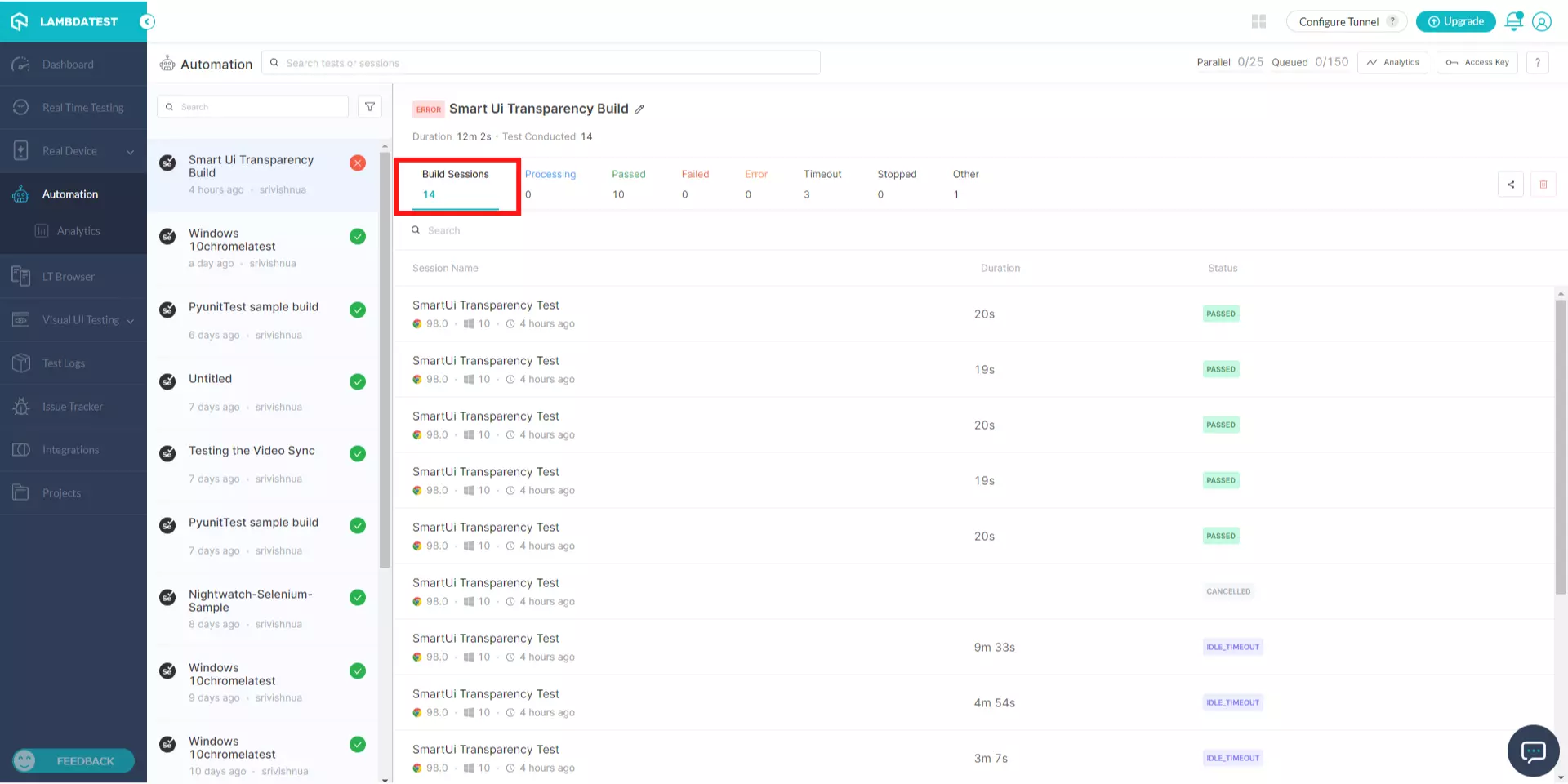
Build View in Our Automation Testing Dashboard
In the Build View on our automation platform, you can view the status of your build. You can customize the result by selecting different parameters like Date, User, Build, and Status.
This view gives you a comprehensive idea of your build, like when it has started, who is running it, duration of running, and the current status.
Running and the latest tests on LambdaTest automation platform will be always on the top of the list.
To view the test associated with any build, click the Build. It expands and the details of all the tests associated with it are displayed.
In this, you can see the details of the test, including the environment in which it is running.
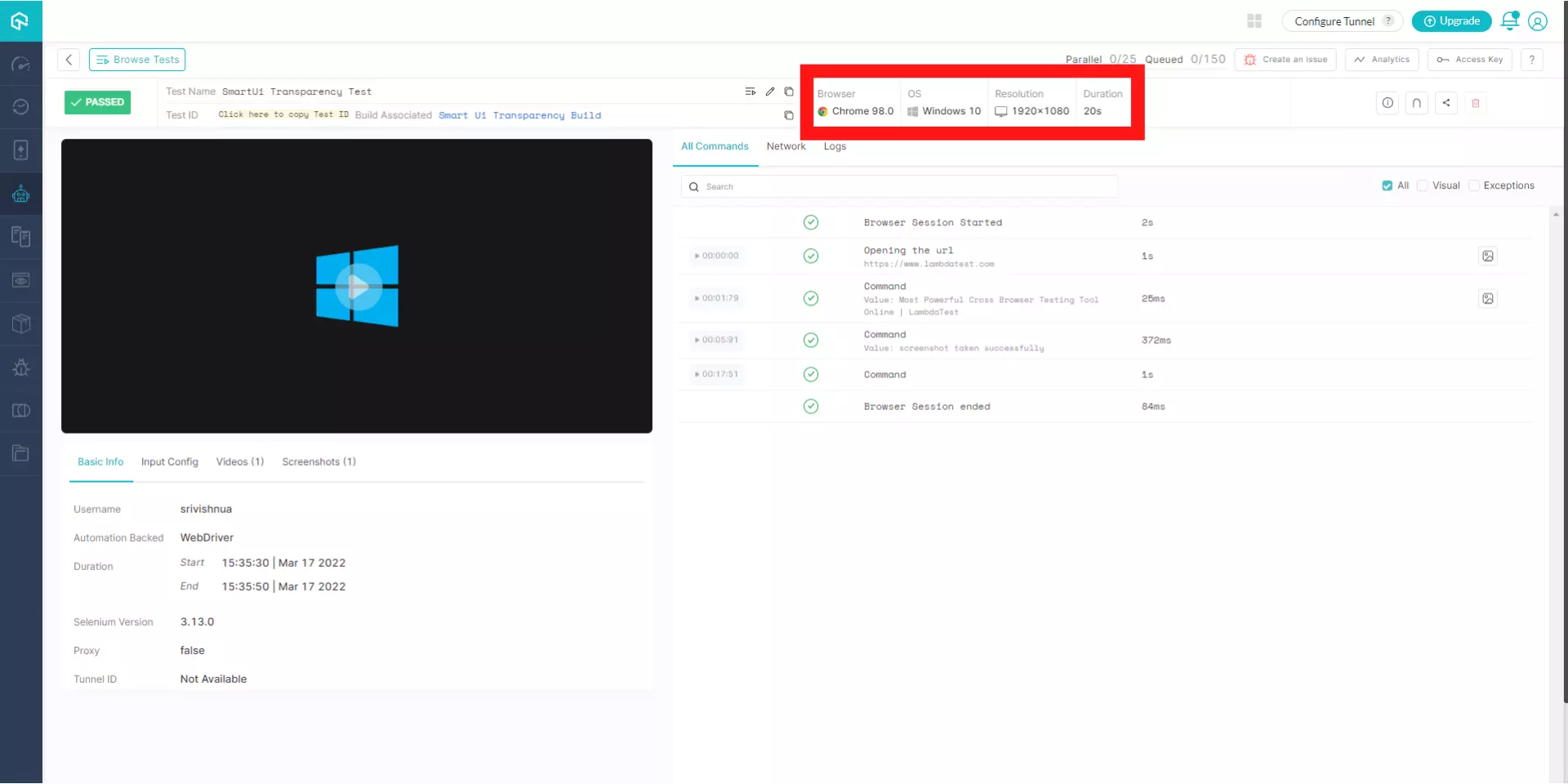
Test View in Automation Testing Dashboard
In the Test View, you can view the status of your test. For better insight you can customize the result by selecting different parameters like Date, User, Build, and Status.
This view gives you a comprehensive idea of your test like starting date, name of the test, environment, start time, duration of running, and the current status.
In the Test View, you can view the result by selecting Date, User, Build, and Status.
When you click the test, it opens the Automation Logs, where you can view the test details.
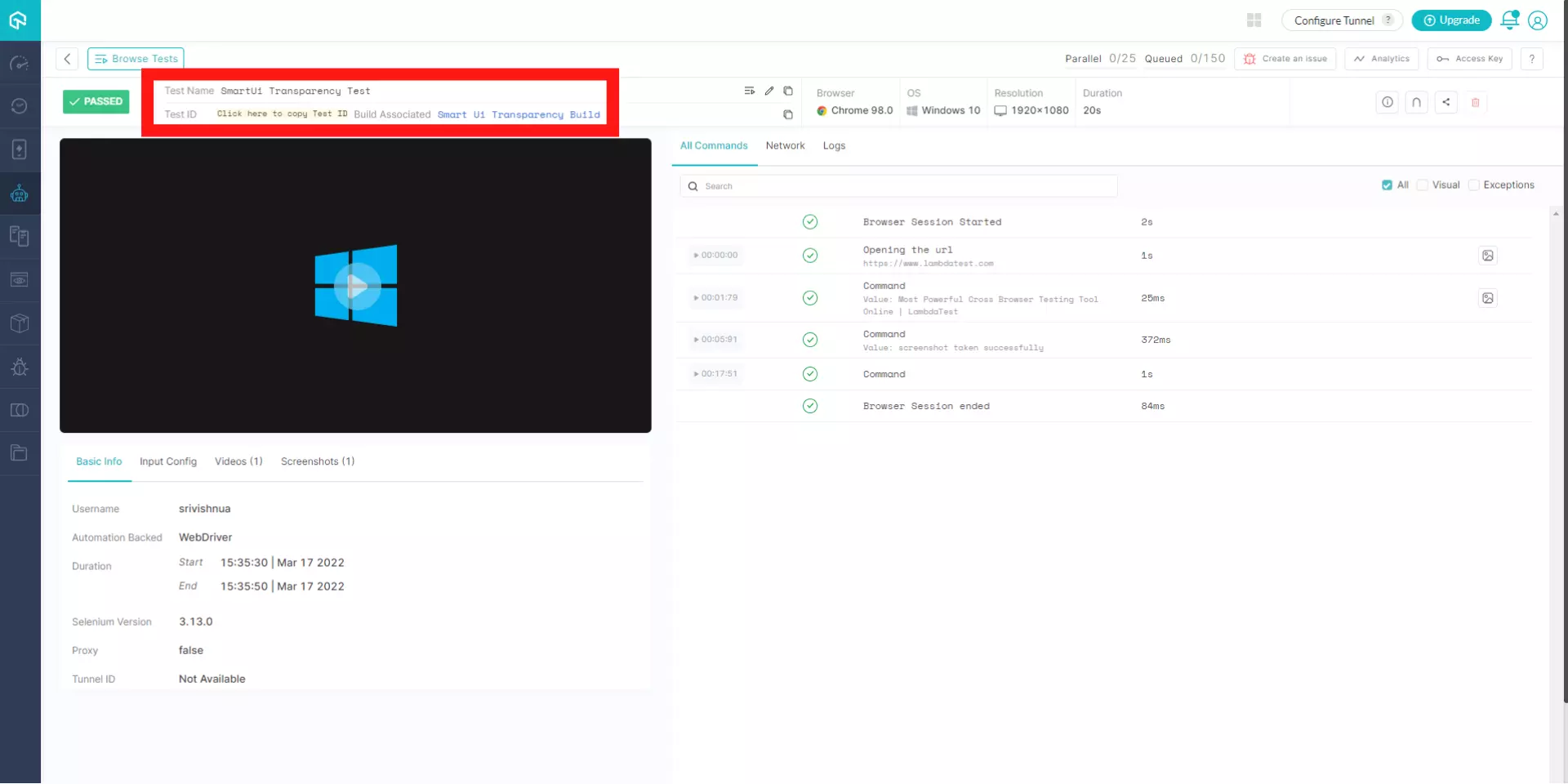
Analytics in Automation Testing Dashboard
In the Analytics section, you can view and analyse the test run on the LambdaTest automation platform.
The Analytics view gives you the deep understanding and analytics of all the builds and test run.
To dig a more informed and prudent decision, you can view the analytics on different filter parameters like Build View, Test View, Environment filter, Day, Week, and Month. This will give you more specific result.
Analytics dashboard gives you real time statistic of Total Builds Run, Minutes Consumed, Build Passed, Builds Failed, and Total Bugs Logged.

Automation Logs
In the Automation Logs, you can view the logs of the test run on the LambdaTest automation testing dashboard.
Click the test or the build of which you want to see the log. The details of the test and the video displays in the Test Details.
You can also view Exception, Command, Visual, Network, Logs, and Metadata of every test.
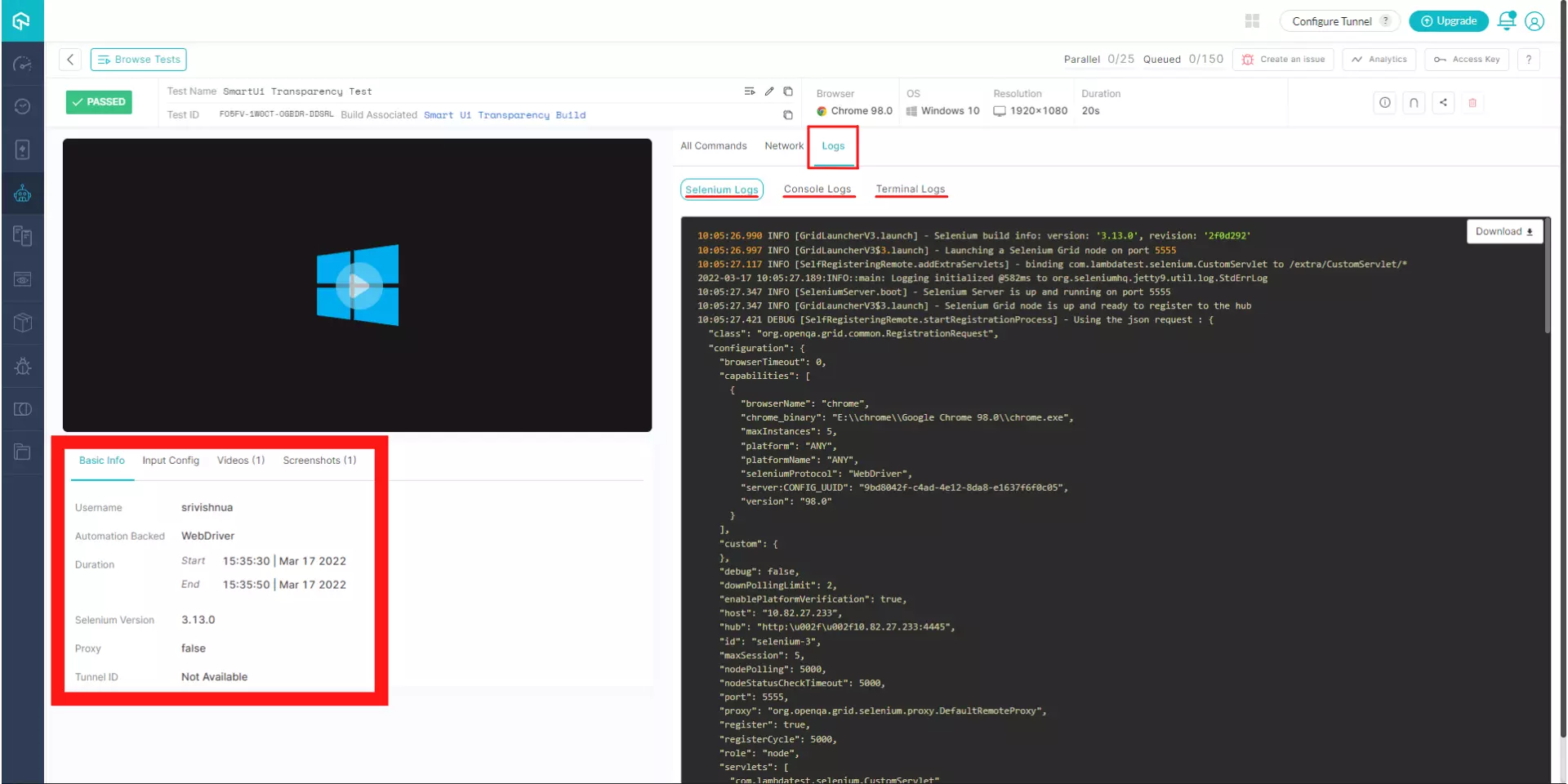
User Access Key
To login you need access key. Click on the key icon to display the User Access Key Info. You can also regenerate the key.
Team Management on LambdaTest Automation Platform
If you have purchased the Automation plan, you can invite your team members, set their concurrency limit, and associate them with a parent account on the Team page.
To invite team member, click the profile icon in upper right corner of your account dashboard, and select Manage Team option. Here you have the option to add users in the My Team section.
Click +Invite People button to enter the email address and role of the team member whom you want to add and then click on Send Invite button.
User will not be added until they accept your invitation. You can see them in the Pending Invites list.
In the Manage Team page you can the name, email, role, last login details of the team members. An Admin is capable of changing the roles of a team member within their organization. They can even prohibit a member from accessing the respective LambdaTest instance.
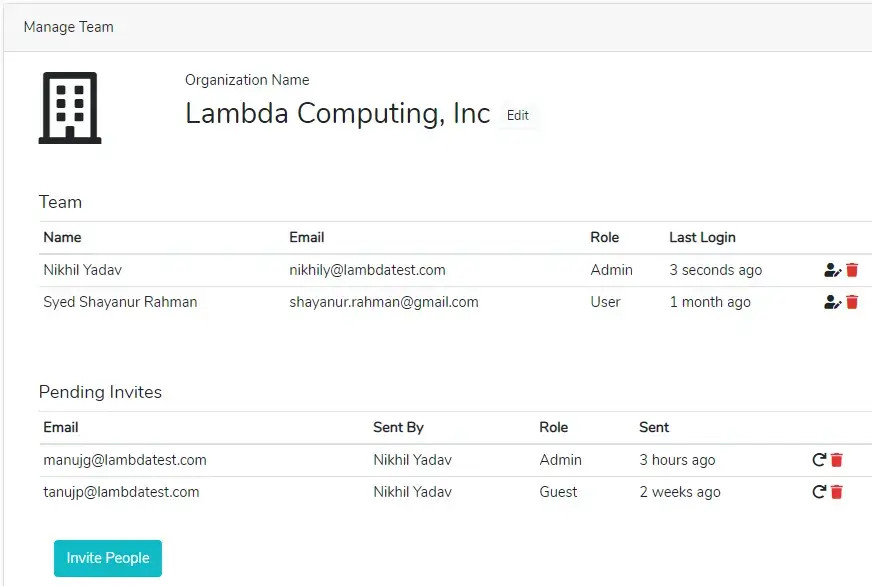
Got any questions?
Please reach out at our 24x7 Chat Support or you could also mail us at support@lambdatest.com.