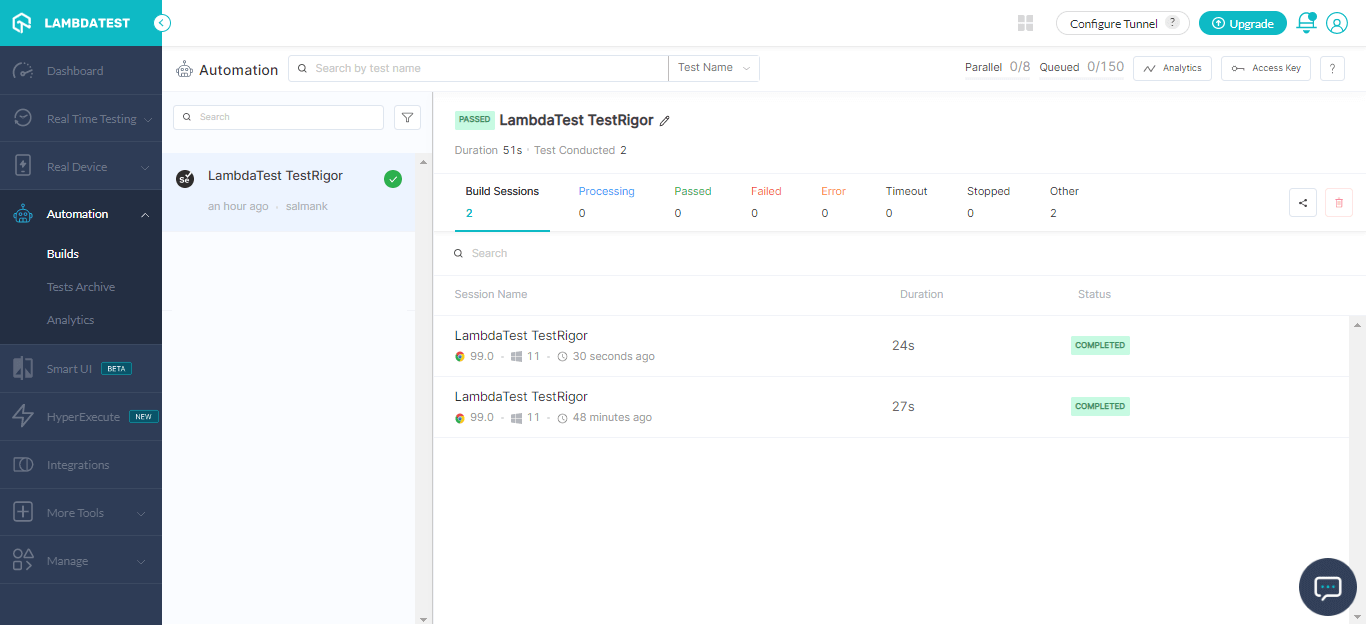testRigor Integration
TestRigor is a test automation tool that allows your team to build, maintain, and understand tests written in plain English. It also has a Chrome plugin that speeds up test creation, and its AI-powered system significantly reduces test maintenance.
LambdaTest integration with testRigor enables you to perform desktop web, mobile web and native app testing across 3000+ real browsers, devices, and operating systems.
Prerequisites
Create a LambdaTest account to begin testing your web application. If you do not have an account, register for free.
Ensure you have a testRigor account.
Creating Test Suite In testRigor
Sign in to your testRigor account.
After you log in to testRigor, it will prompt you to create a new test suite. You need to furnish details like test suite name, type of testing (Desktop Web, Mobile Web or Native and Hybrid Mobile), test URL and so on.
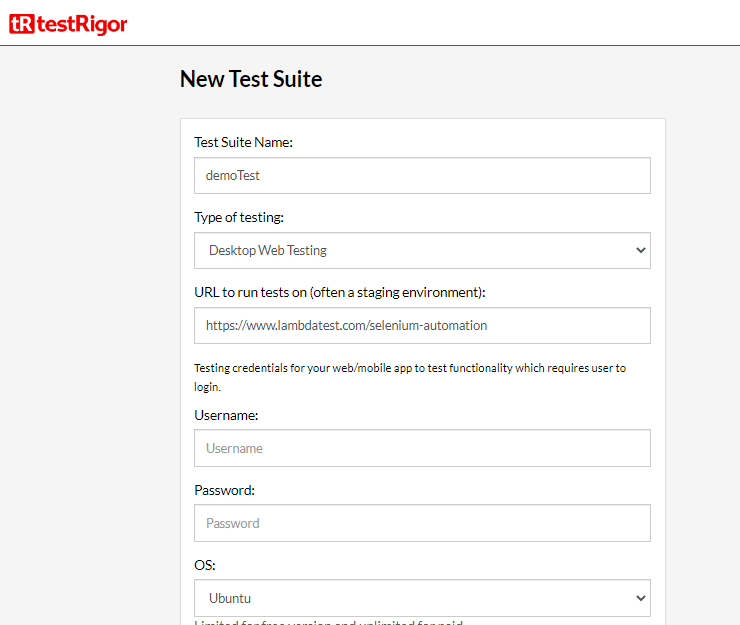
Once you provide test suite details, click Create Test Suite and you will be routed to the testRigor dashboard.
Integrating LambdaTest With testRigor
In the testRigor dashboard, select Settings from the left sidebar.
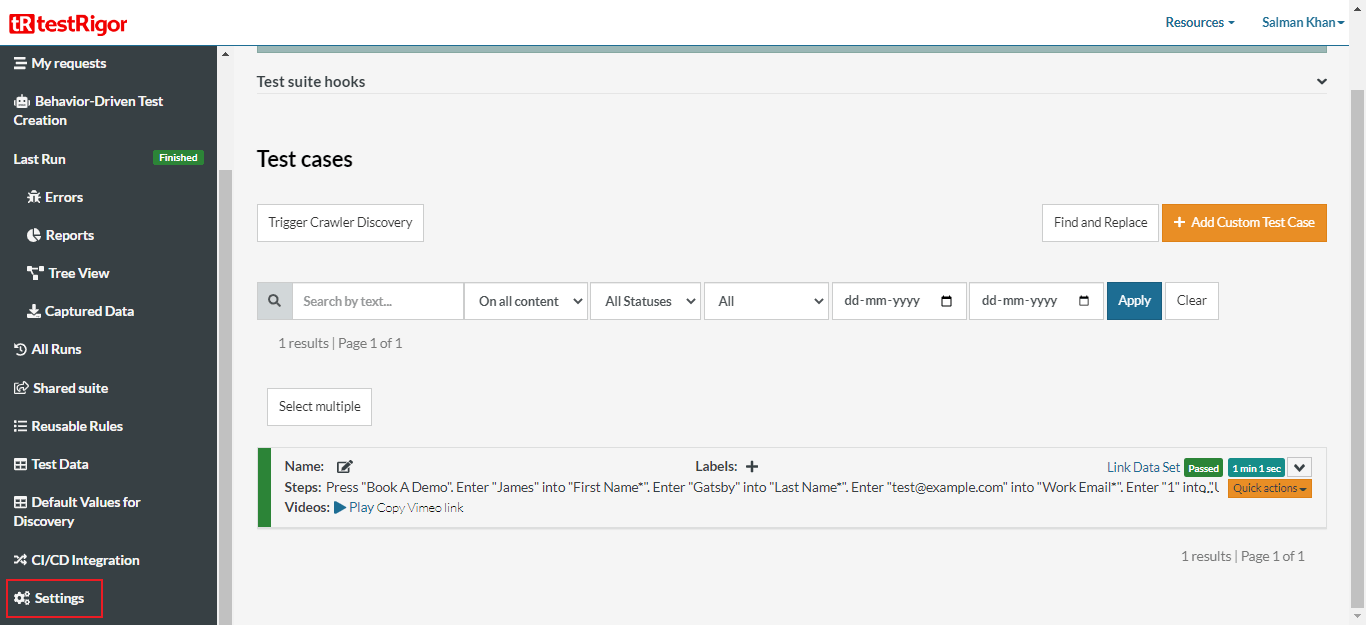
Navigate to the Integrations tab.
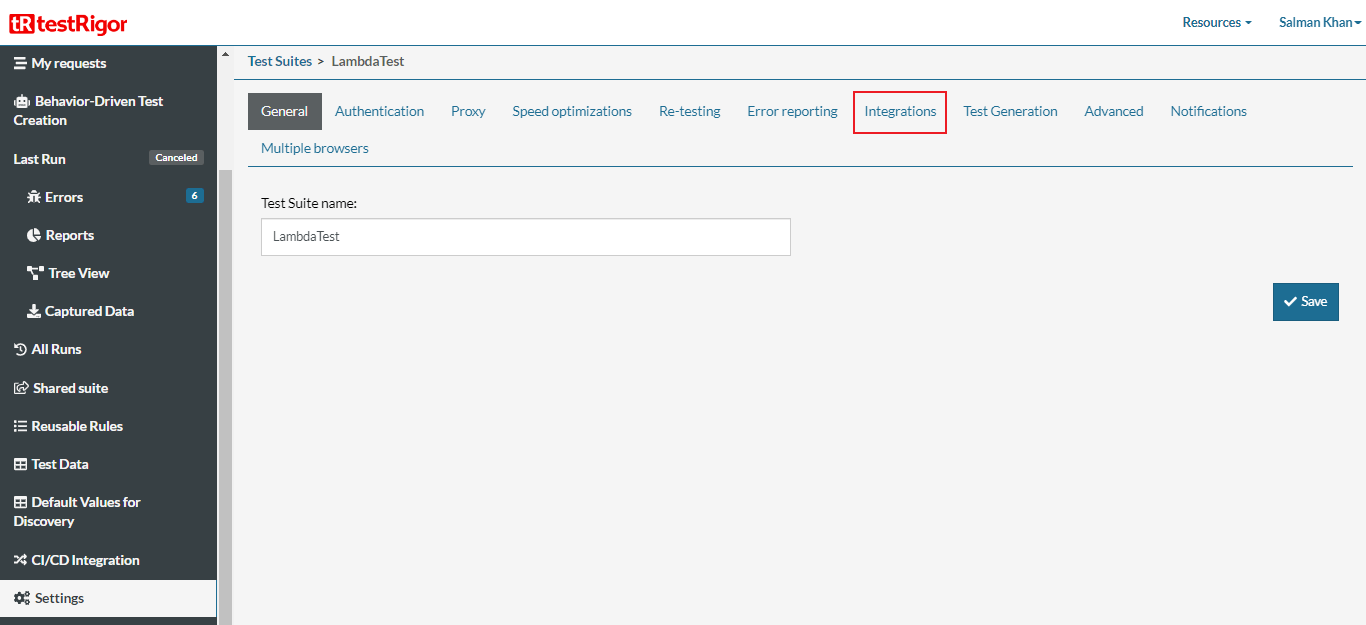
Click the Enable LambdaTest checkbox and enter your LambdaTest Username and Access Key. You can find your credentials in the LambdaTest Automation Dashboard.
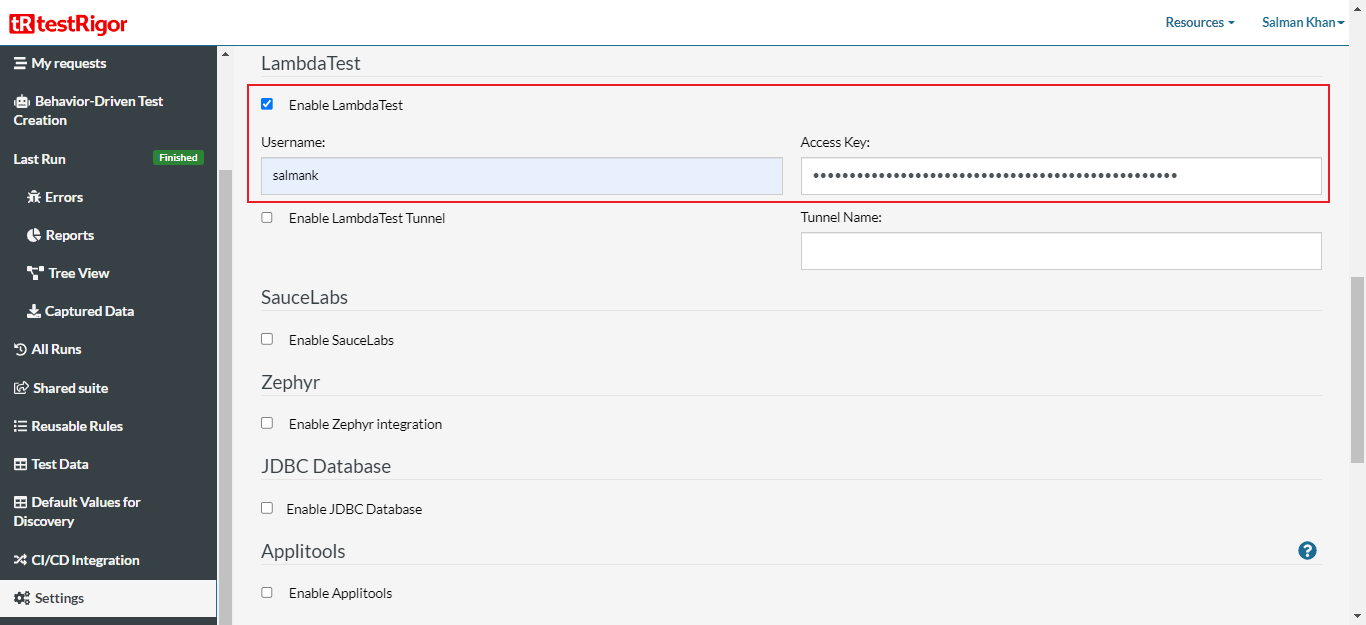
In case, you wish to test locally or privately hosted websites, you can select the Enable LambdaTest Tunnel checkbox and set your desired Tunnel Name.
Click Save.
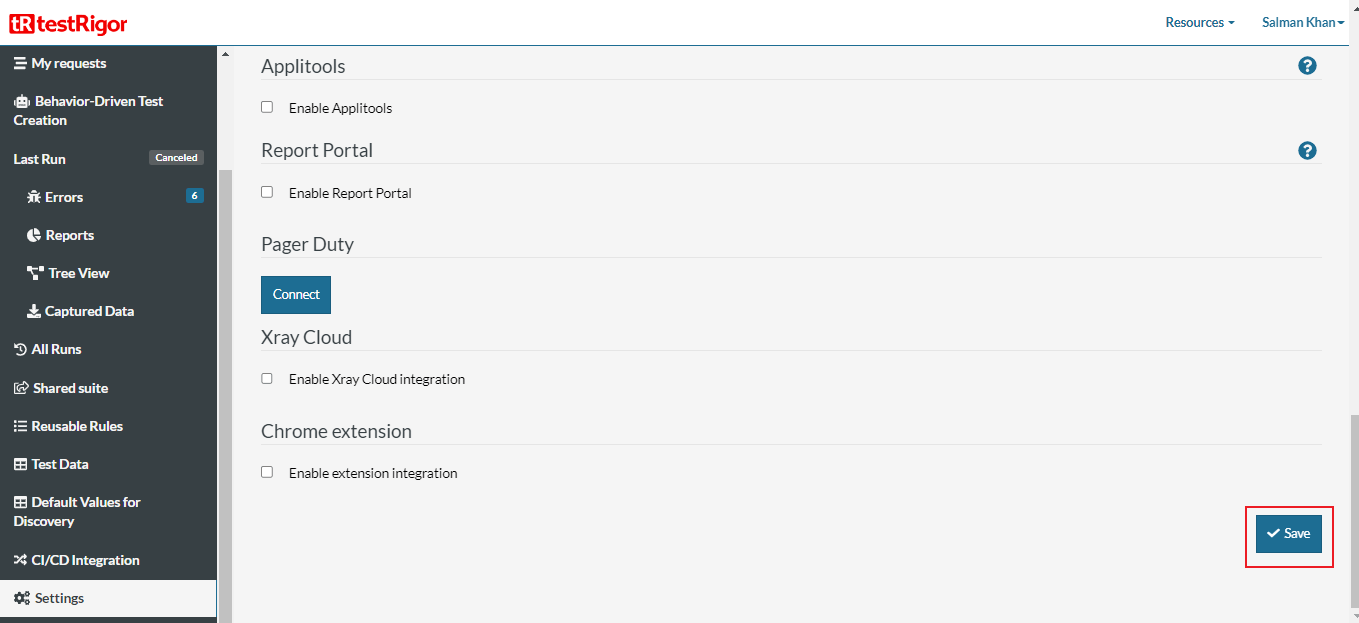
Next, go to the Multiple browsers tab.
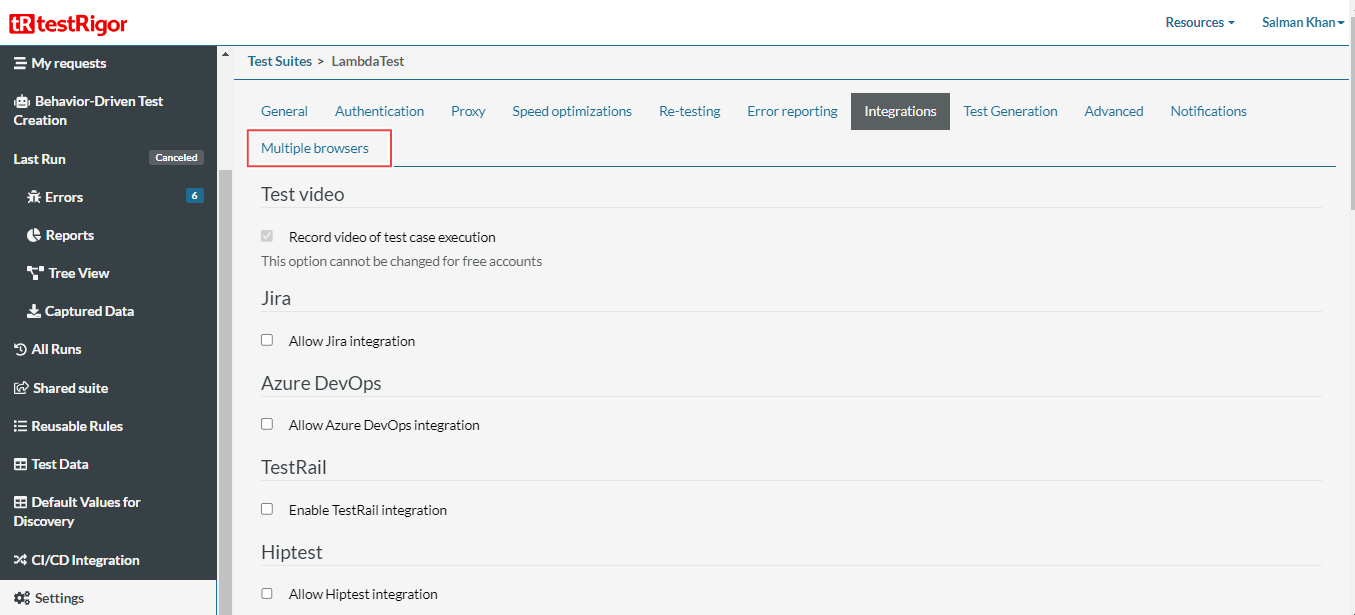
Choose your cloud Provider as LambdaTest. Select OS, OS Version, Browser and Browser Version. Click Add Browser and then Save.
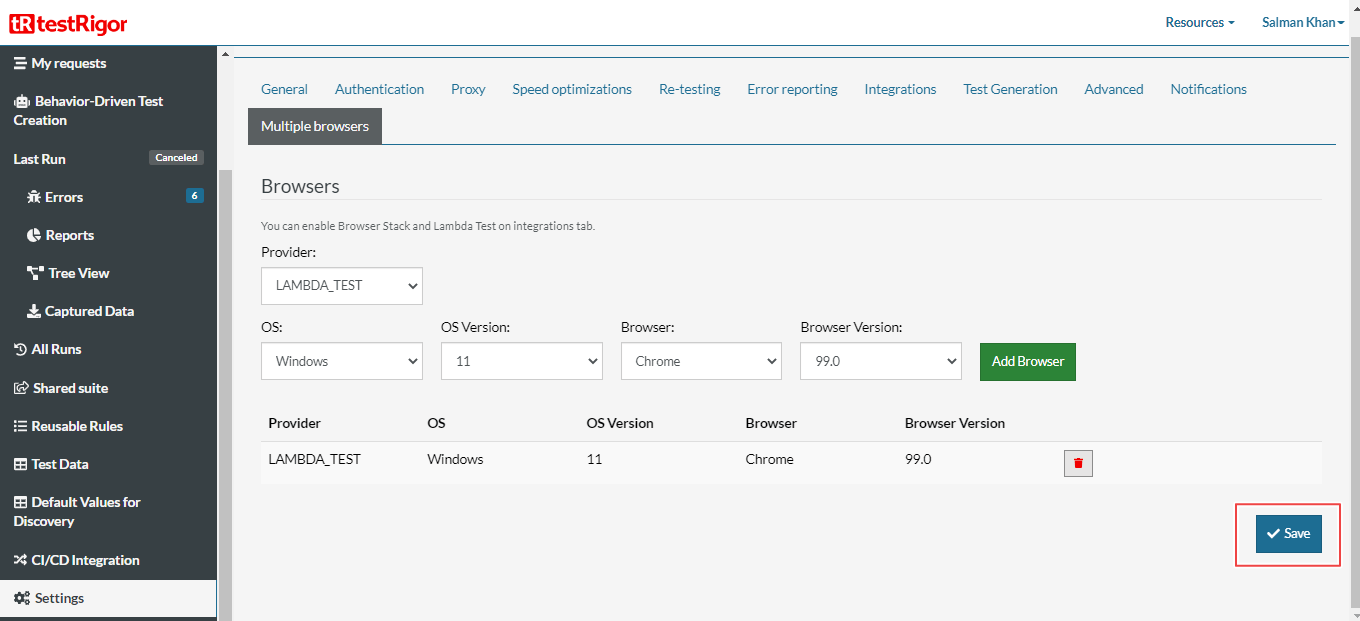
Running Tests With testRigor On The LambdaTest Platform
From the testRigor's left sidebar, click Test Cases.
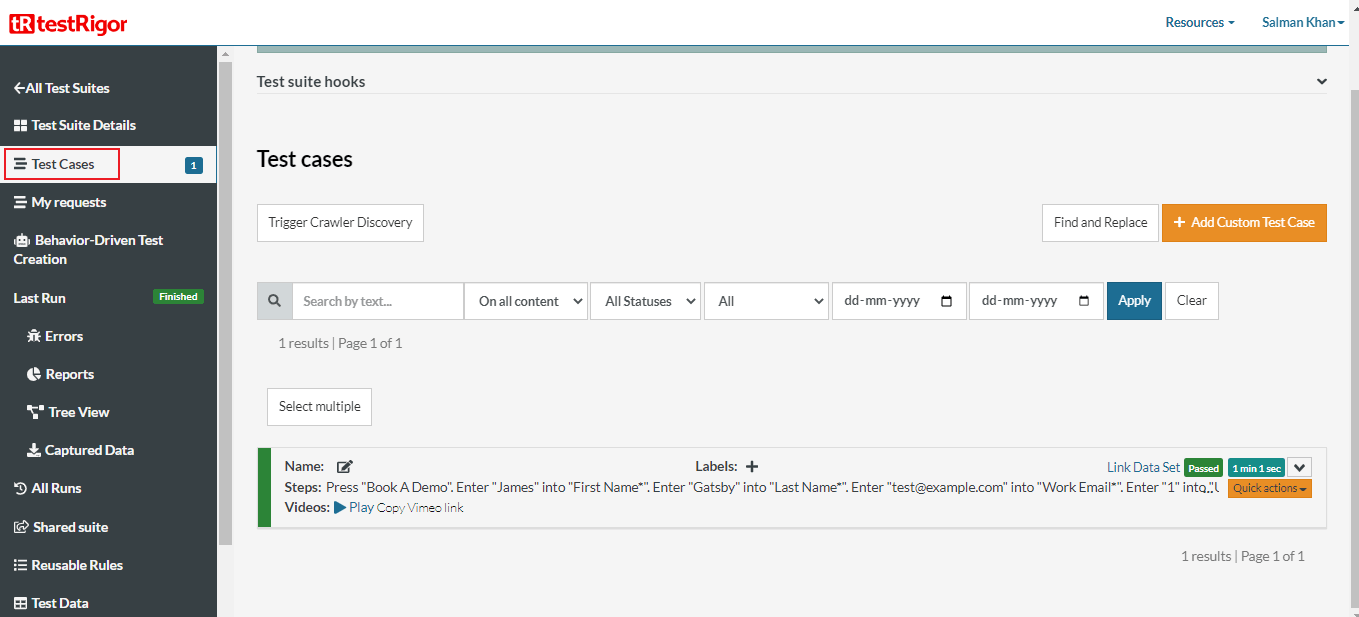
- Open the dropdown menu of the test case you want to re-run, and click Re-test.
The below test case demonstrates LambdaTest Selenium Automation's booking a demo functionality. First, it visits the LambdaTest Selenium Automation website, clicks on the "Book A Demo" button, enters the required fields and then presses the "Schedule Demo" button.
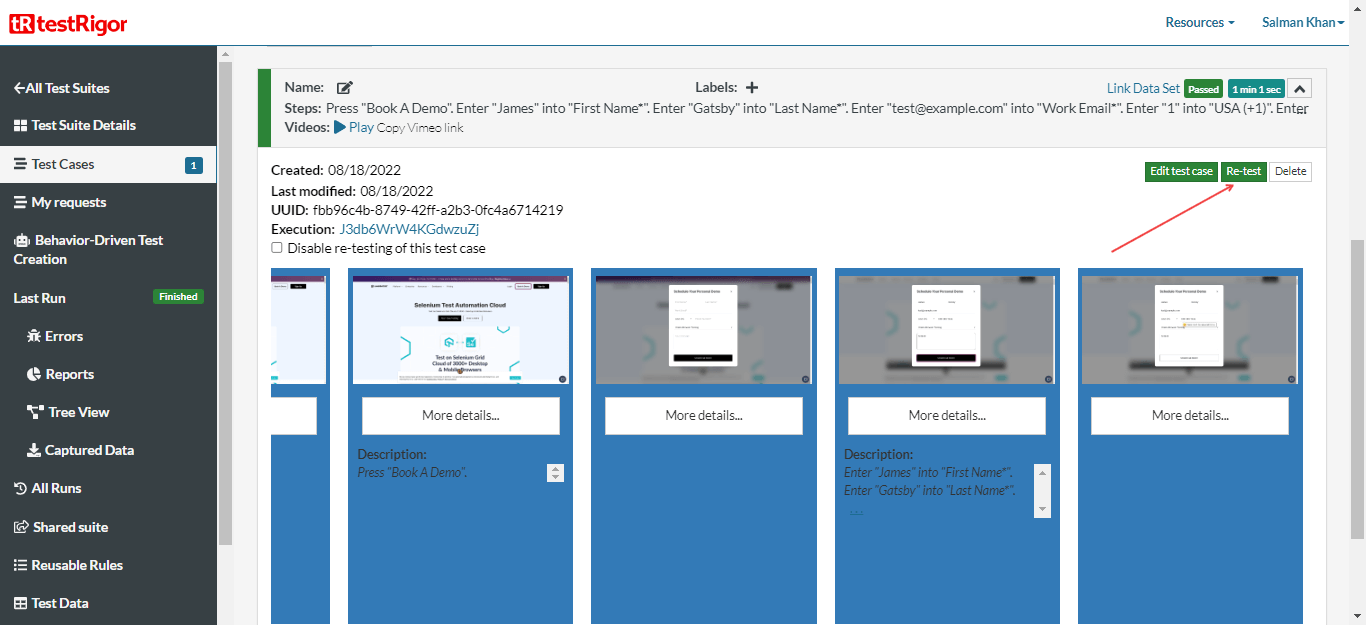
Now visit the LambdaTest Automation Dashboard to view your test execution results.