Bamboo Integration With LambdaTest
Launched on 20 February 2007, Bamboo by Atlassian has become a worldwide adopted CI/CD tool. With Bamboo Server, you can generate multi-level build plans with the ease of defining triggers to specific builds post commits. You could also assign crucial builds or deployments to a colleague. Bamboo is free for open-source projects.
LambdaTest provides an integration with Bamboo, using which you can perform cross browser testing on a cloud-based Selenium Grid consisting 3000+ real browsers, for both desktop & mobile. You can perform tests directly from your respective Bamboo server. It helps you to perform browser compatibility testing as soon as you commit changes to your build. If you are running short on the release window, you can scale your tests according to your need. LambdaTest offers parallel testing to help you run multiple test cases simultaneously. You can now chop down your release cycles and ship faster by integrating your LambdaTest account with your Bamboo CI/CD server.
Prerequisites
A Bamboo Server installed.
A GIT repository.
wget & unzip utility.
$ sudo apt-get install unzip
$ sudo apt-get install wgetBe aware of your LambdaTest authentication credentials, i.e., your LambdaTest username, access key, and HubURL. You need to set them up as your environment variables. You can retrieve them from your LambdaTest automation dashboard by clicking on the key icon near the help button.
For Linux/Mac:
$ export LT_USERNAME= {YOUR_LAMBDATEST_USERNAME}
$ export LT_ACCESS_KEY= {YOUR_LAMBDATEST_ACCESS_KEY}For Windows:
$ set LT_USERNAME= {YOUR_LAMBDATEST_USERNAME}
$ set LT_ACCESS_KEY= {YOUR_LAMBDATEST_ACCESS_KEY}
Integrating LambdaTest With Bamboo Server
Step 1: Deploy your Bamboo server & login as an administrator.
Step 2: Create a new plan with Default stage & job.
Step 3: After creating a new job, we would need to add three tasks.
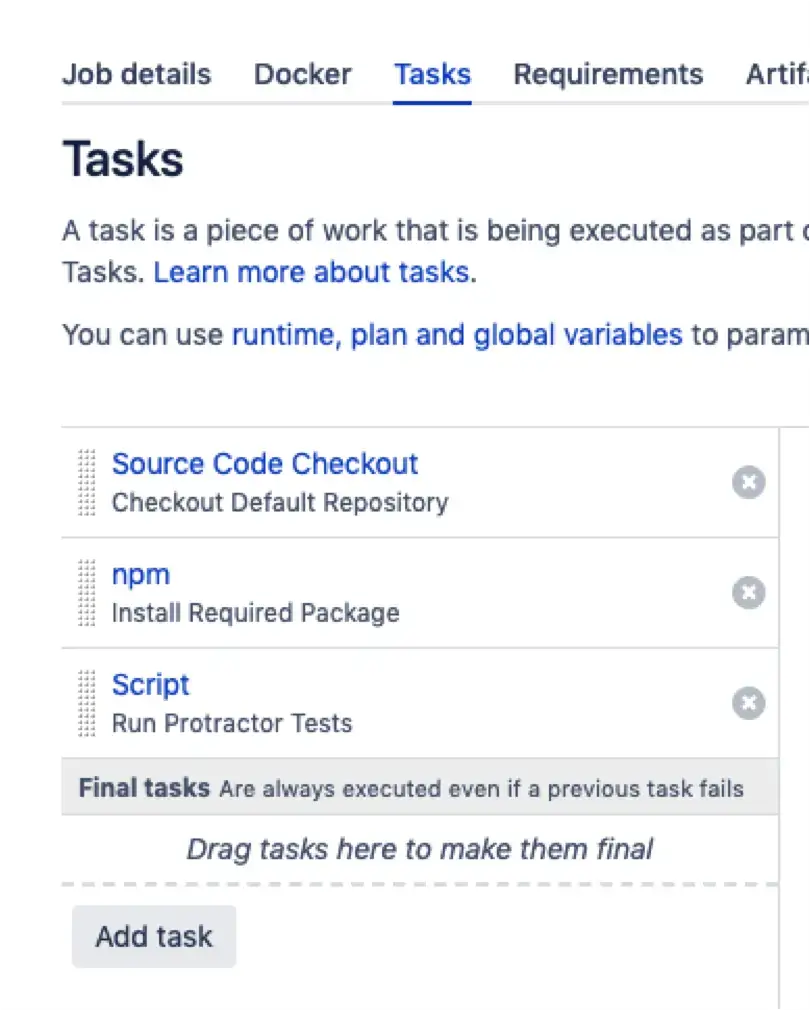
Step 4: To create your first task, “Source Code Checkout,” you need to fetch the relevant Git repository.
Step 5: Task number two would require to you install the required package for npm.
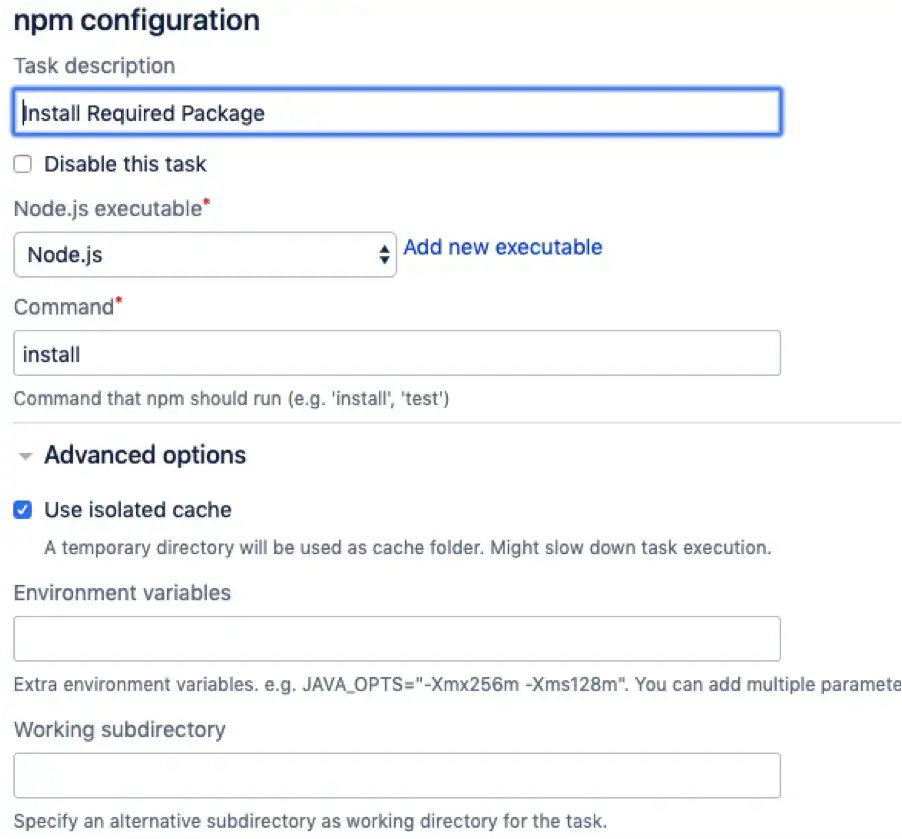
Step 6: To create your third task, you would need to configure the below script for running a Protractor test.
echo "start testing"
//Add access credentials in plan variable
export LT_USERNAME=${bamboo.LT_USERNAME}
export LT_ACCESS_KEY=${bamboo.LT_ACCESS_KEY}
wget https://downloads.lambdatest.com/tunnel/v3/linux/64bit/LT_Linux.zip
unzip -o LT_Linux.zip
//To start Tunnel
./LT -user ${bamboo.LT_USERNAME} -key ${bamboo.LT_ACCESS_KEY} &
node ./node_modules/protractor/bin/protractor conf/single.conf.js
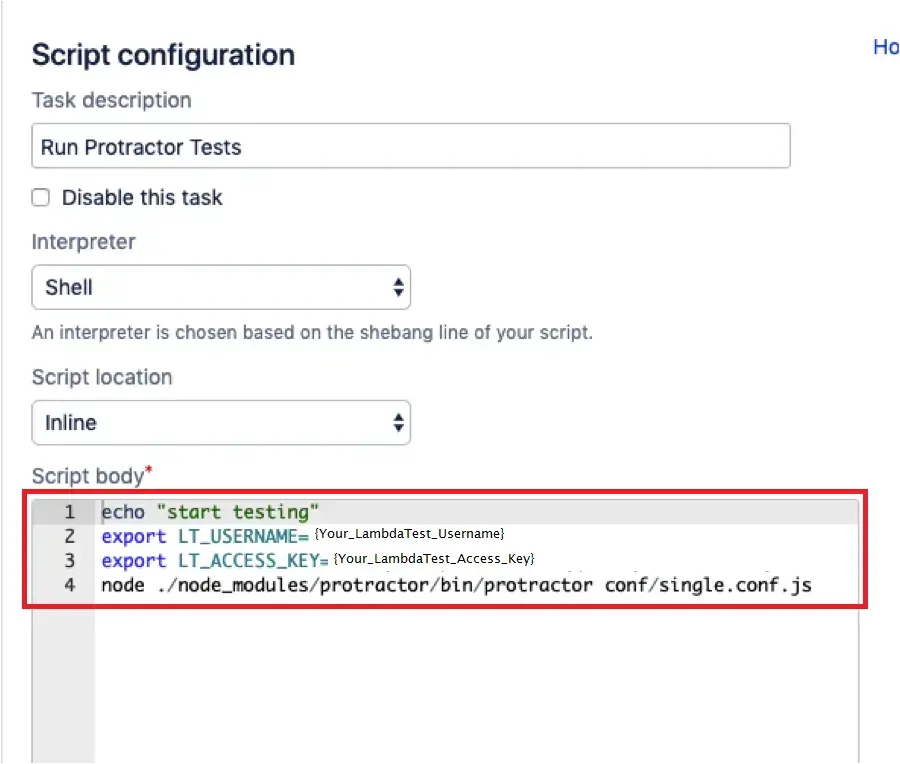
Step 7: Now, you need to save the plan & run it. As you run the test you will find the below logs in Bamboo highlighting that the test was successfully executed on LambdaTest Selenium Grid.
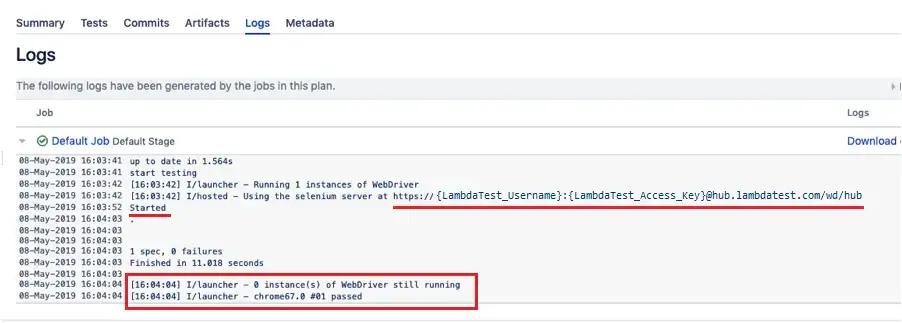
Running Multiple Tests In Parallel
Parallel Testing is one of the most demanding features of LambdaTest Selenium Grid. By parallel testing, you can run more than one test case, simultaneously. So you can execute a single test scenario across different browsers or could run different test scenarios across the same browser but with different browser versions. Wondering how many parallel test cases can you run? That depends entirely on the number of concurrent session under your opted plan.
To run parallel tests using Bamboo integration with LambdaTest, you need to change the script in Step 6 as below.
echo "start testing"
export LT_USERNAME=<Your_LambdaTest_Username>
export LT_ACCESS_KEY=<Your_LambdaTest_Access_Key>
node ./node_modules/protractor/bin/protractor conf/parallel.conf.js
Monitor and analyze your test result on the LambdaTest Automation Dashboard. Reliably deploy your code at scale using Bamboo integration with LambdaTest, and ensure it looks robust across every browser to provide a seamless user experience to all your visitors. Happy Testing! 🙂