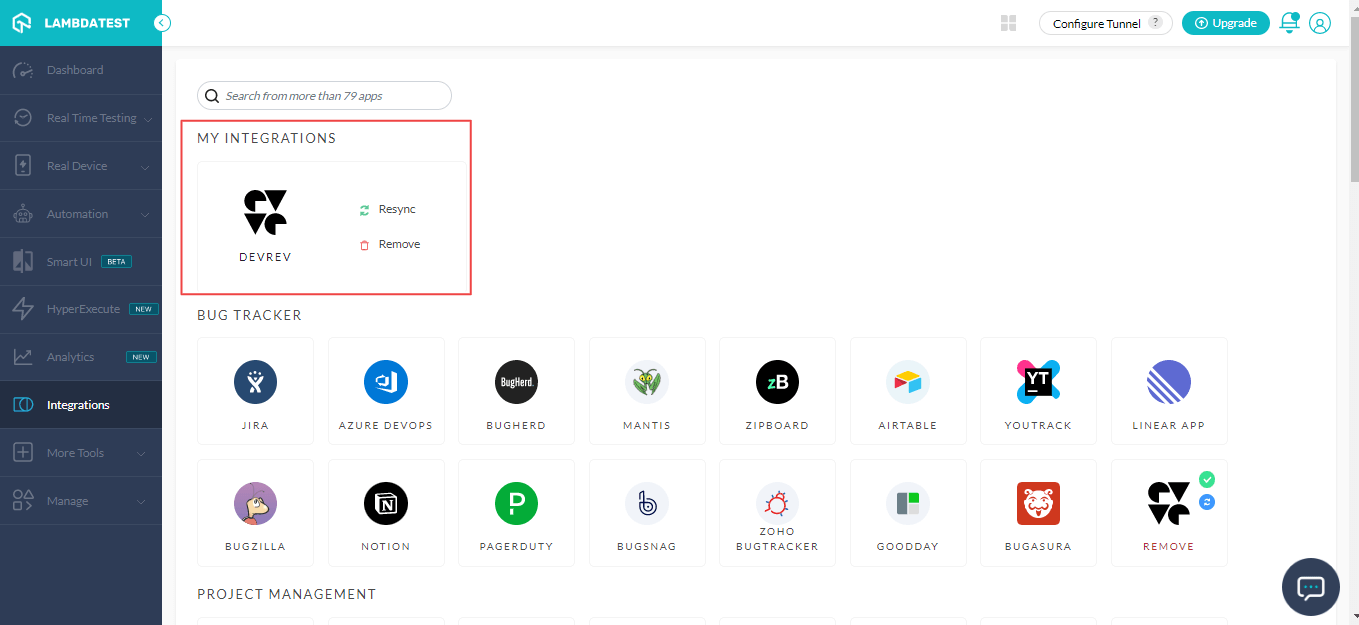DevRev Integration
DevRev is a customer relationship management (CRM) system that seamlessly integrates customer support conversations and tickets with developer issues and product enhancements.
With the help of LambdaTest and DevRev Integration, you can file bugs while performing live-interactive testing of your web applications from the LambdaTest platform to your DevRev instance, thus saving time and effort.
Integrating DevRev With LambdaTest
Before enabling LambdaTest and DevRev integration, ensure you have administrator or user level access.
Sign in to your LambdaTest account. Don't have an account, register for free.
Select Integrations from the left sidebar. Then choose DevRev from the BUG TRACKER section.
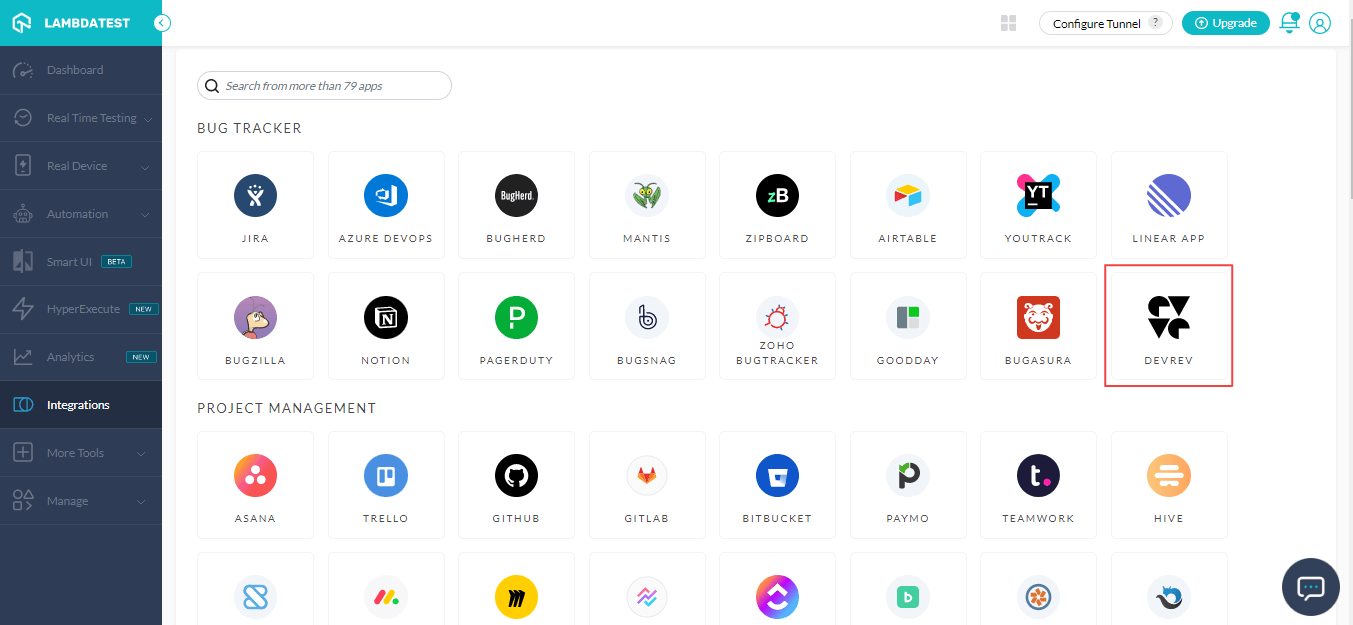
- It will route you to the LambdaTest installing console where you need to enter DevOrg URL and DevRev Personal Access Token.
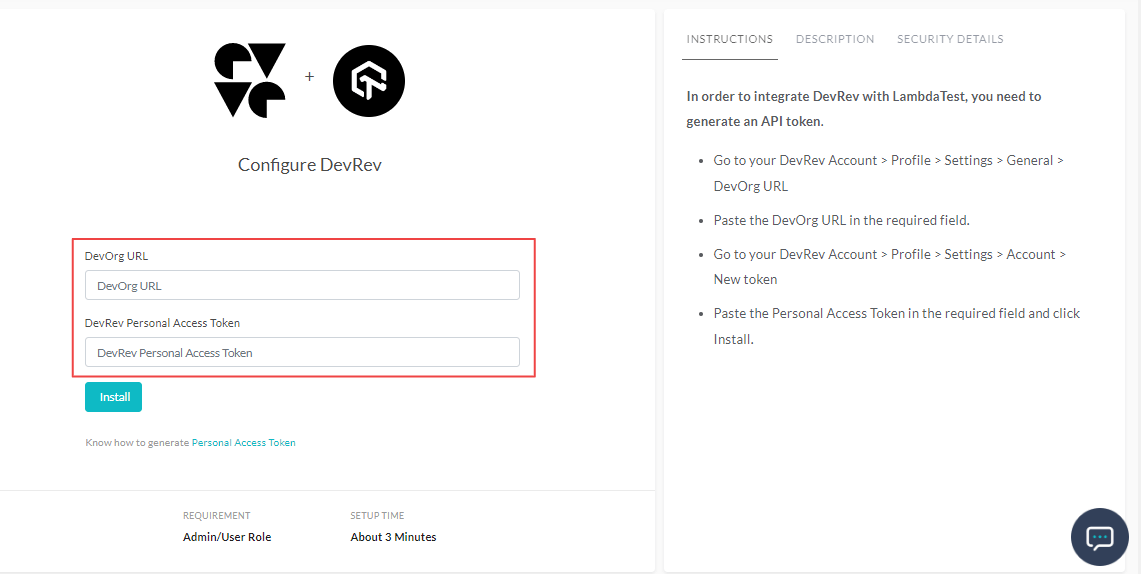
Getting The DevOrg URL
Login to your DevRev account.
Click on the avatar icon on the top-right and select Settings.
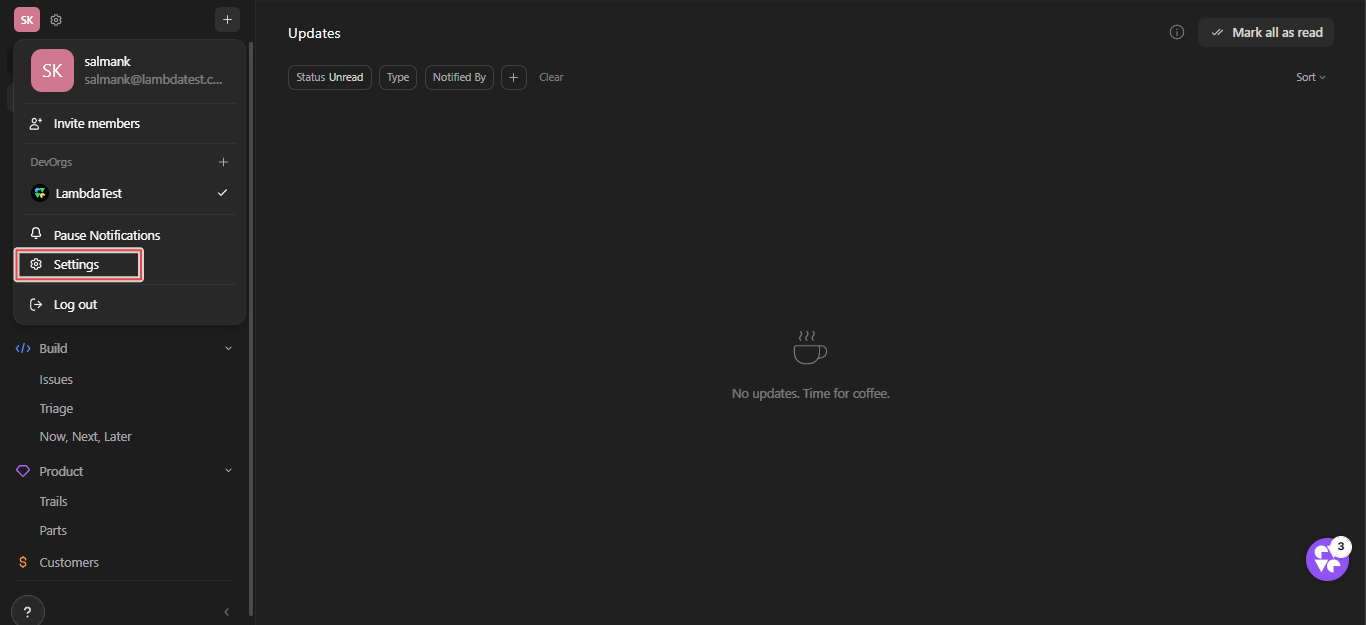
- Navigate to General.
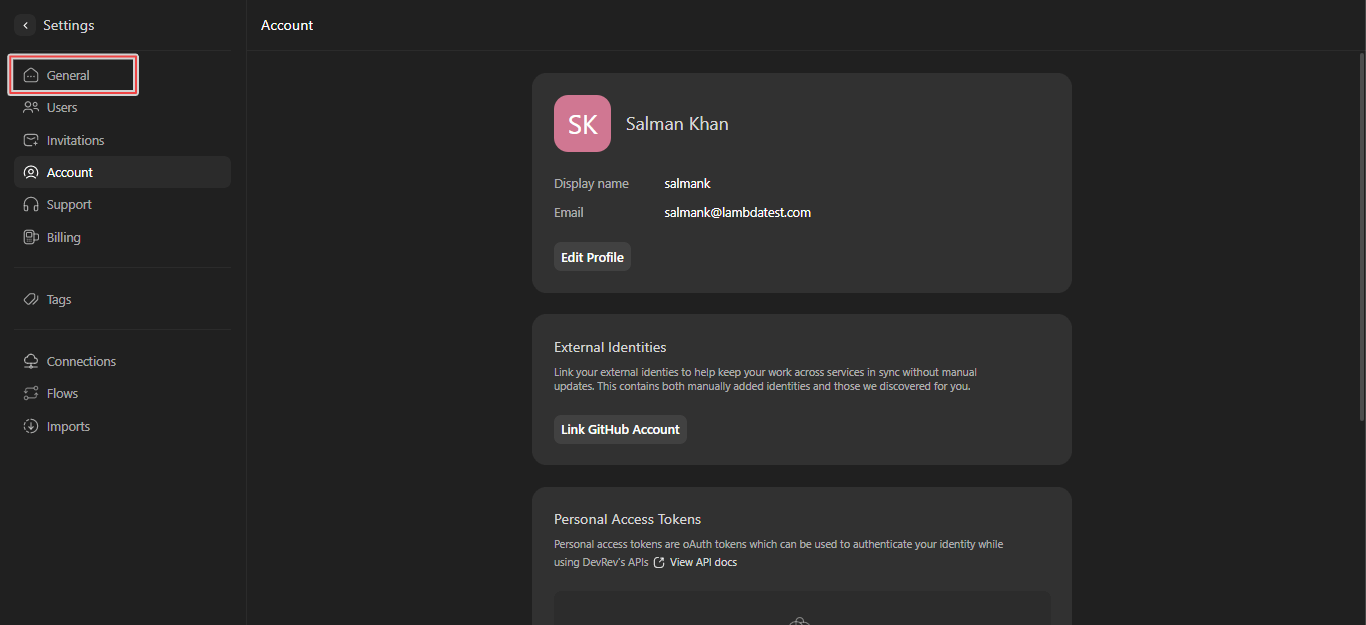
- You will notice the DevOrg URL. Copy this URL and paste it in the LambdaTest installing console.
Getting The DevRev Personal Access Token
- Click on the avatar icon on the top-right and select Settings.
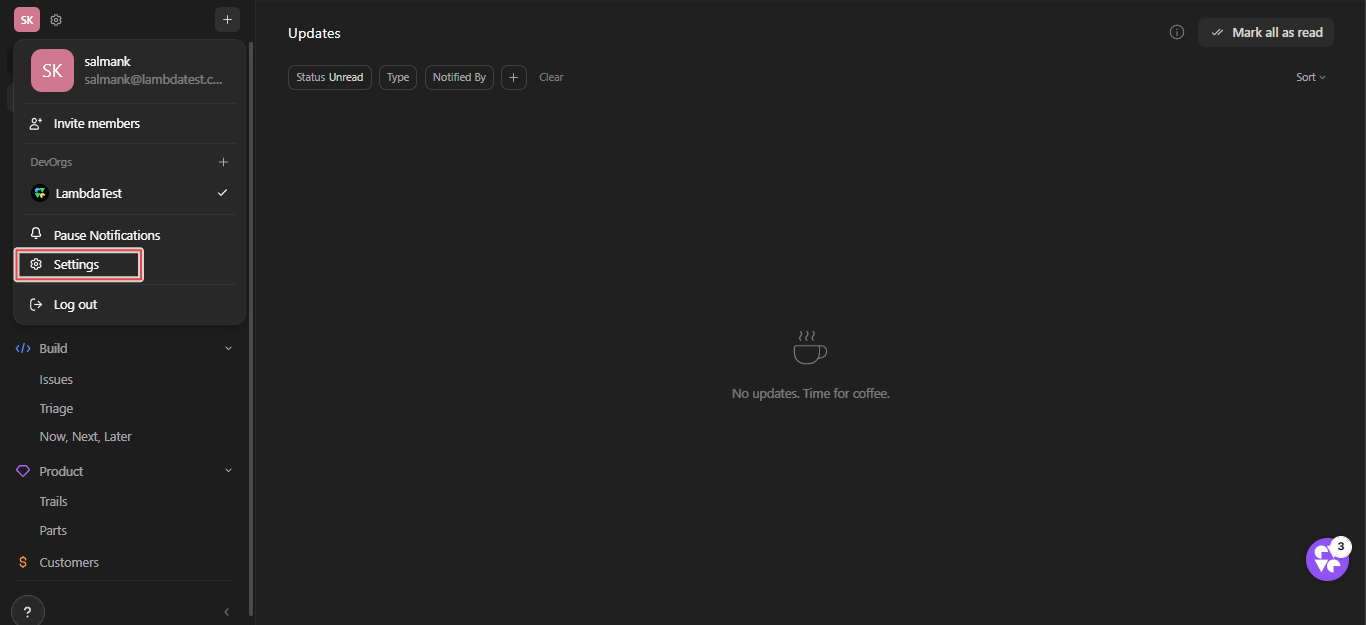
- From the Personal Access Tokens, click New Token.
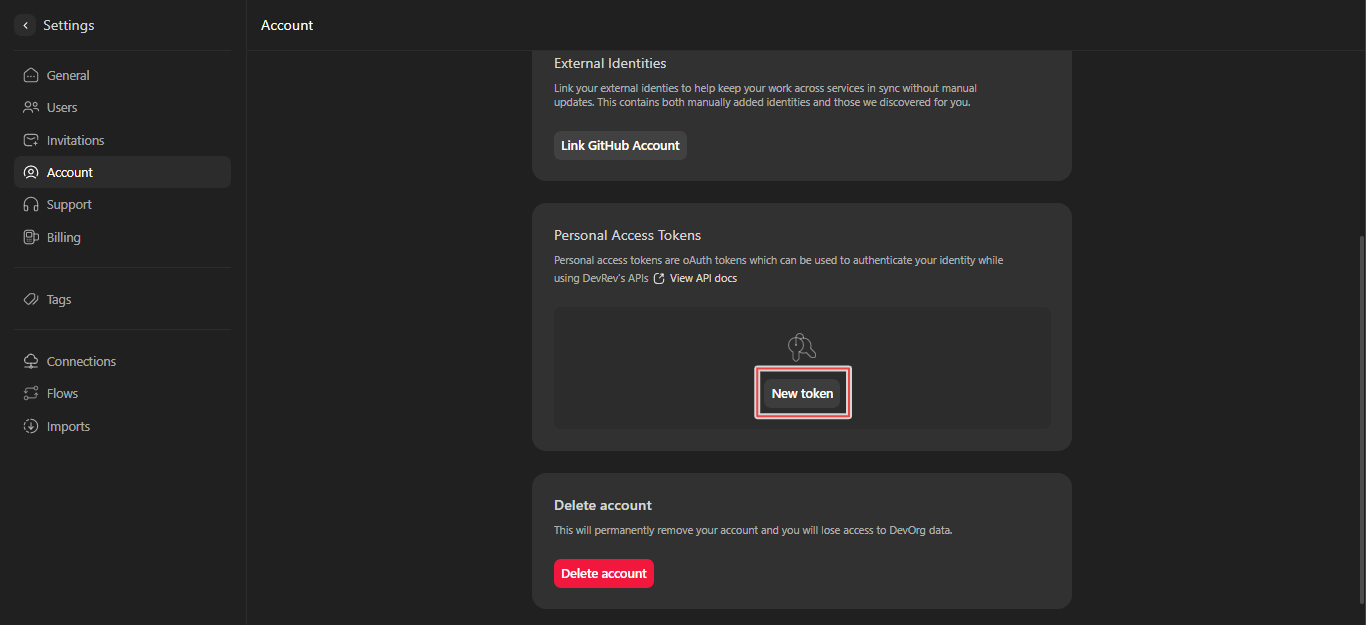
- Enter the token name and choose its validity. Then click Generate.
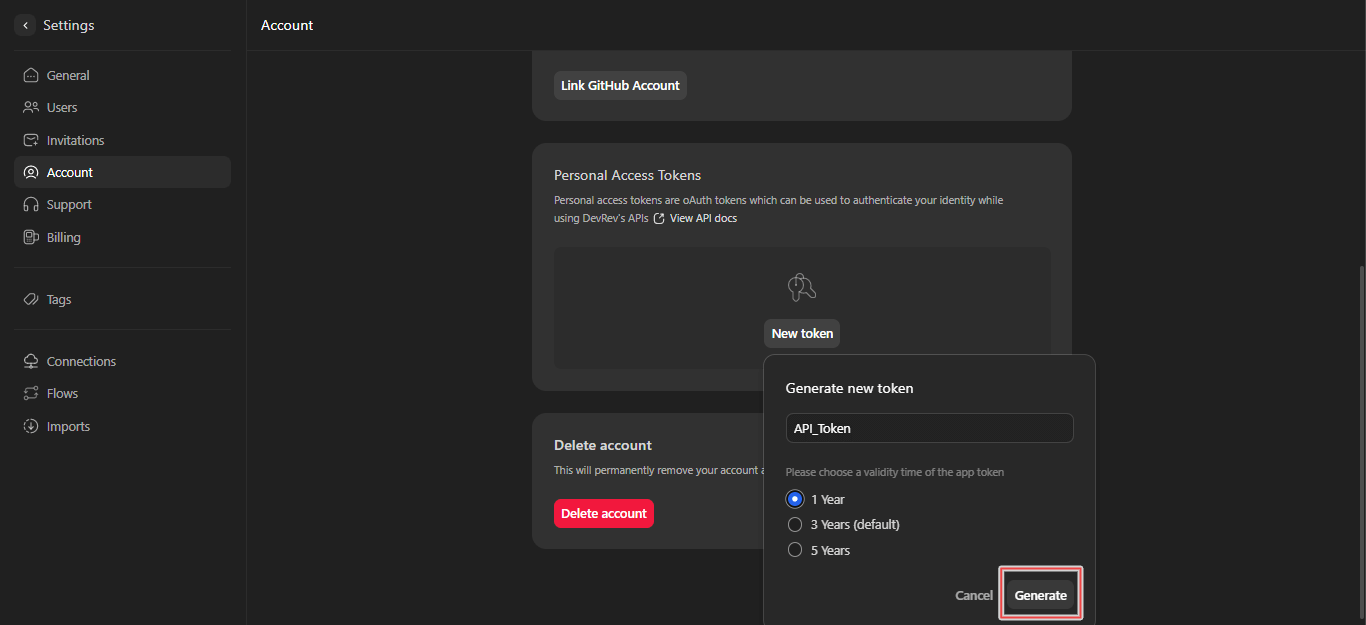
- Copy the generated DevRev Personal Access Token.
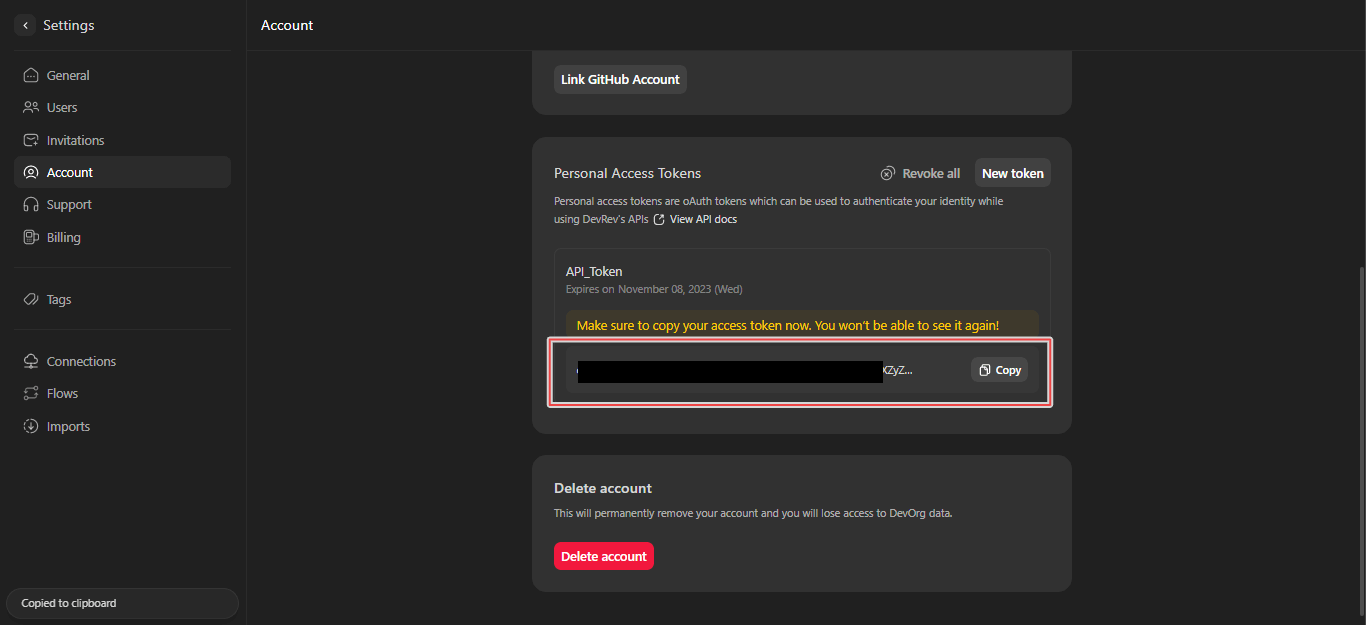
- Paste the copied API token in the LambdaTest installing console.
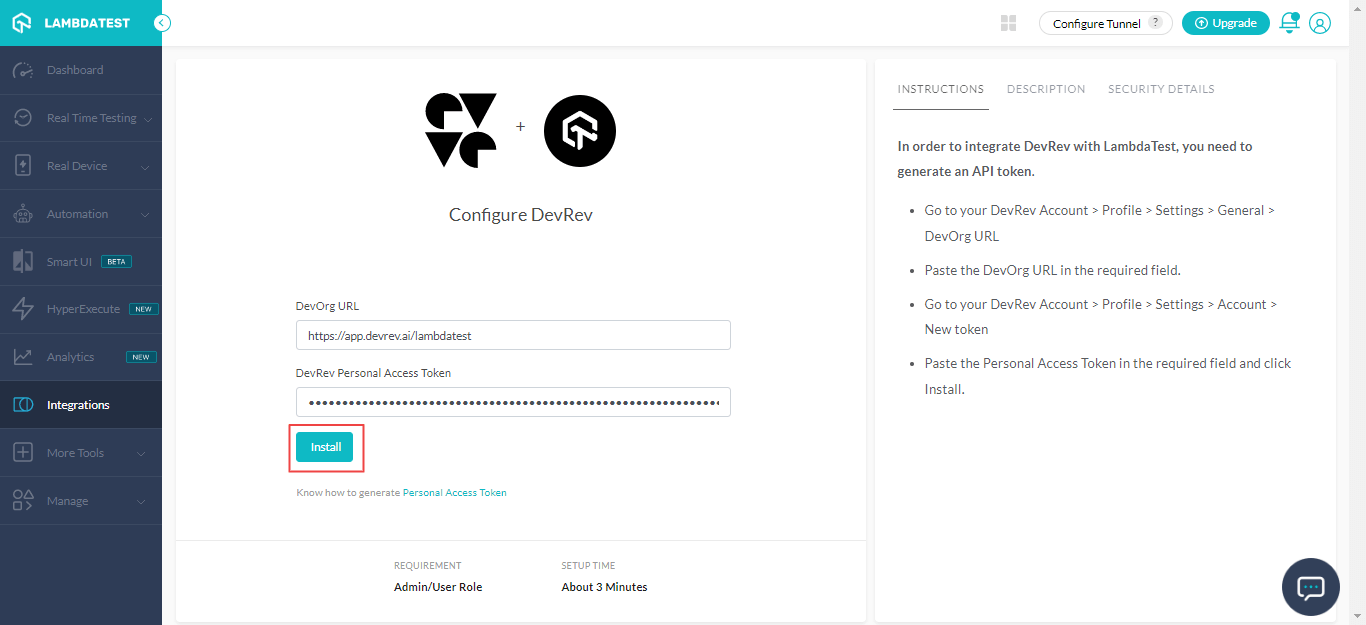
It will now integrate your LambdaTest account with DevRev.
One-Click Bug Logging With DevRev
- Once you are in the LambdaTest Dashboard, navigate to Real Time Testing > Browser Testing from the left sidebar menu.
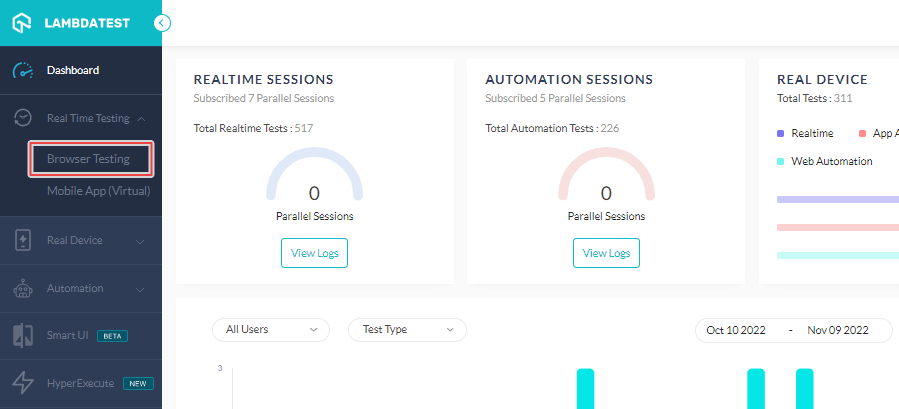
- Enter the web URL that you wish to test, select testing type (Desktop/Mobile), select the browser VERSION, OS, RESOLUTION, and click START.
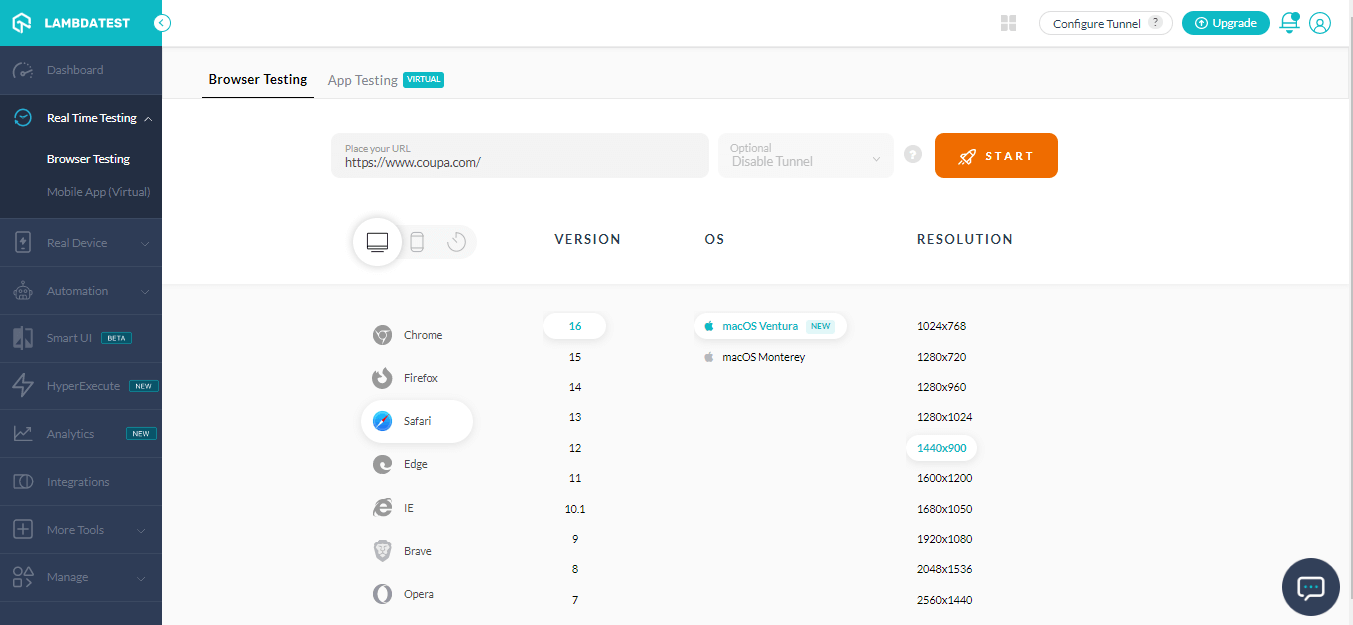
A cloud-based real operating system will fire up running real browsers where you can test websites and web apps for logging bugs.
- If you come across any issue, click the Bug icon from the left in-session tool bar to capture screenshot of a web page.
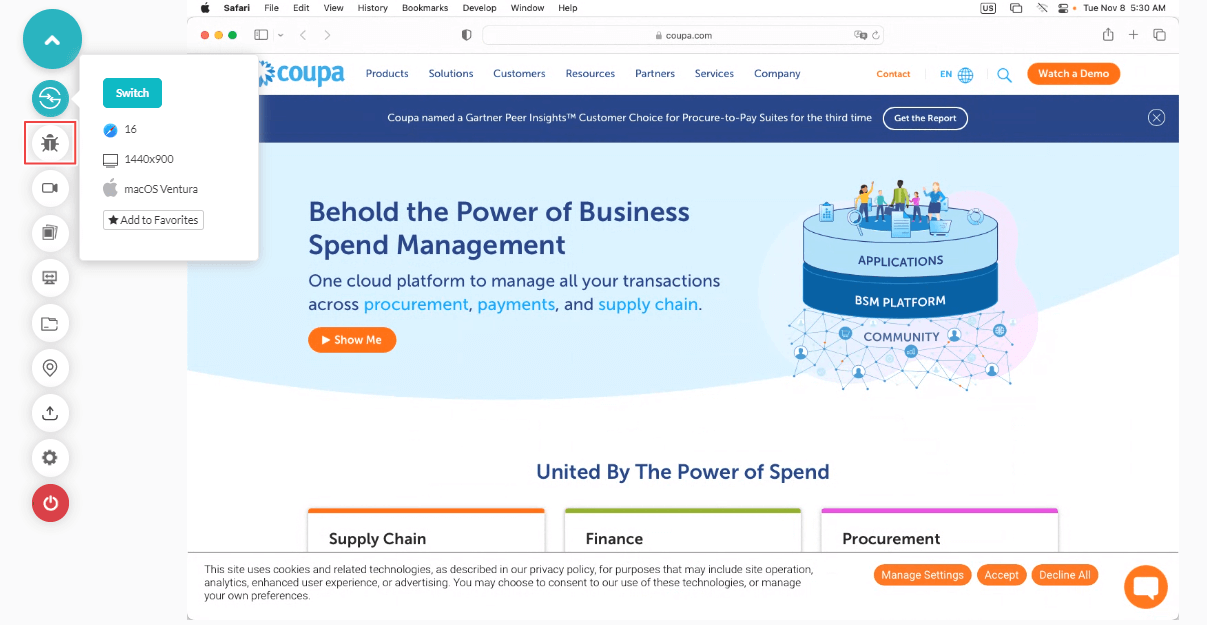
- Using the in-built annotation tool bar, mark any issues, and tasks on a web page. Once you have marked the bugs, click Mark as Bug icon under the INTEGRATIONS section.
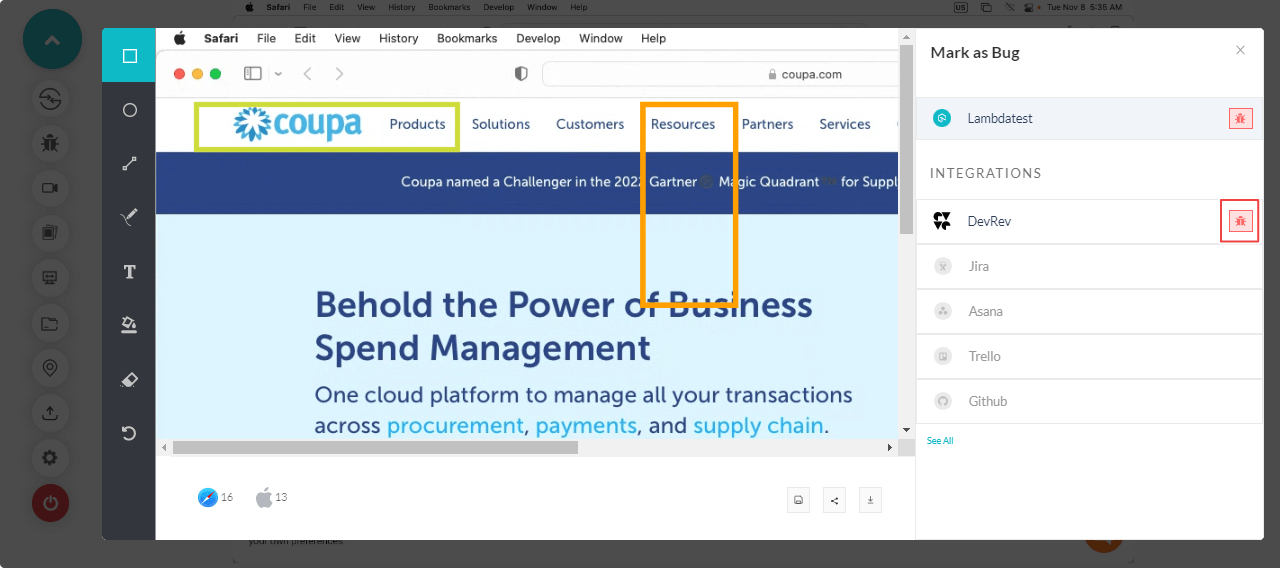
- To log a bug in DevRev, fill out the required information in the DevRev ticket, such as Type, Part, Priority, Summary and Description. Click Mark As Bug.
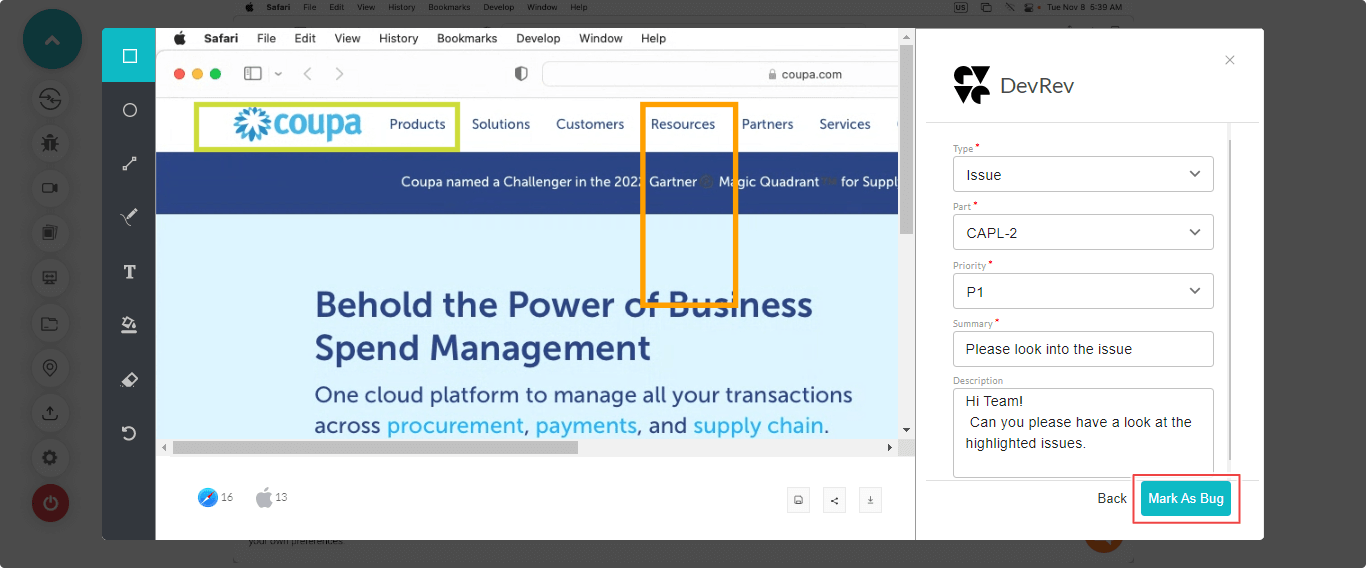
It will log your bugs to the DevRev instance.
Navigate to the LambdaTest Dashboard and go to Manage > Issue Tracker.
In Issue Tracker, you will see the bugs that you just logged in DevRev along with their associated test environment details. To view your logged bugs, click on the upper right arrow in the square button.
It will redirect to the DevRev instance where you can view your filed bugs along with their test environment details such as Test ID, Reproduce on LambdaTest link, Test URL, Operating System, Browser, and Resolution.
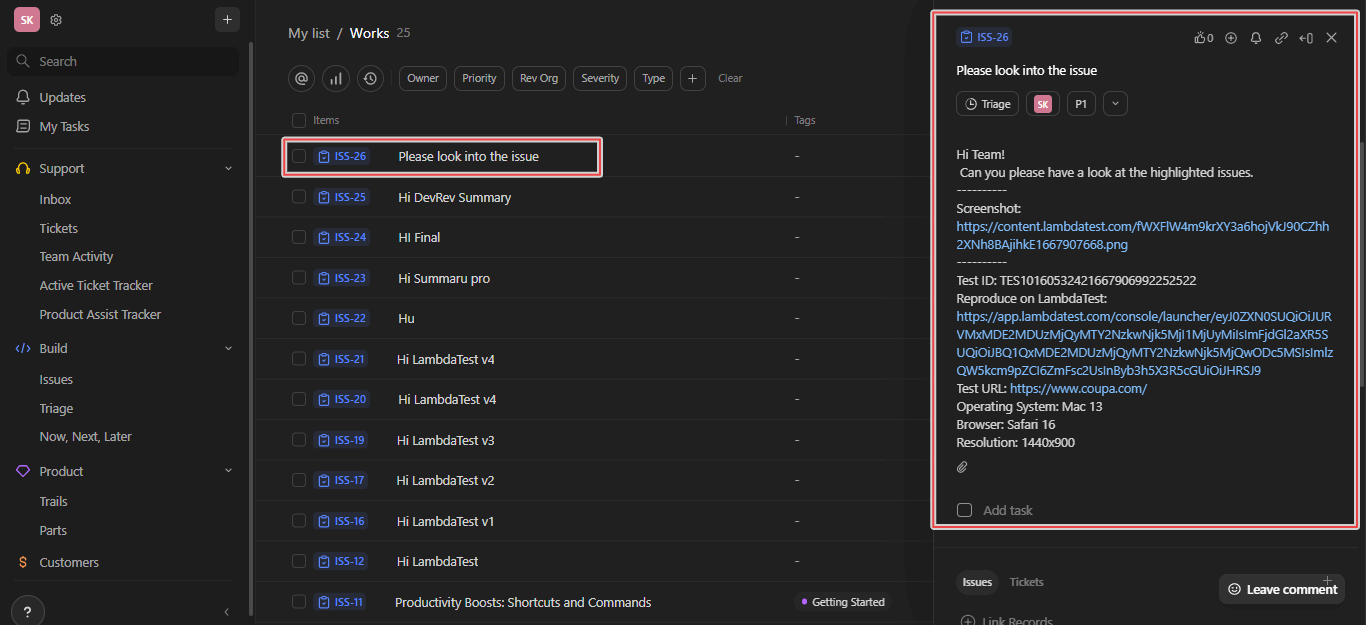
Uninstalling The DevRev Integration
Sign in to your LambdaTest account and visit Integrations from the left sidebar menu.
From My Integrations, click REMOVE under the DevRev block.